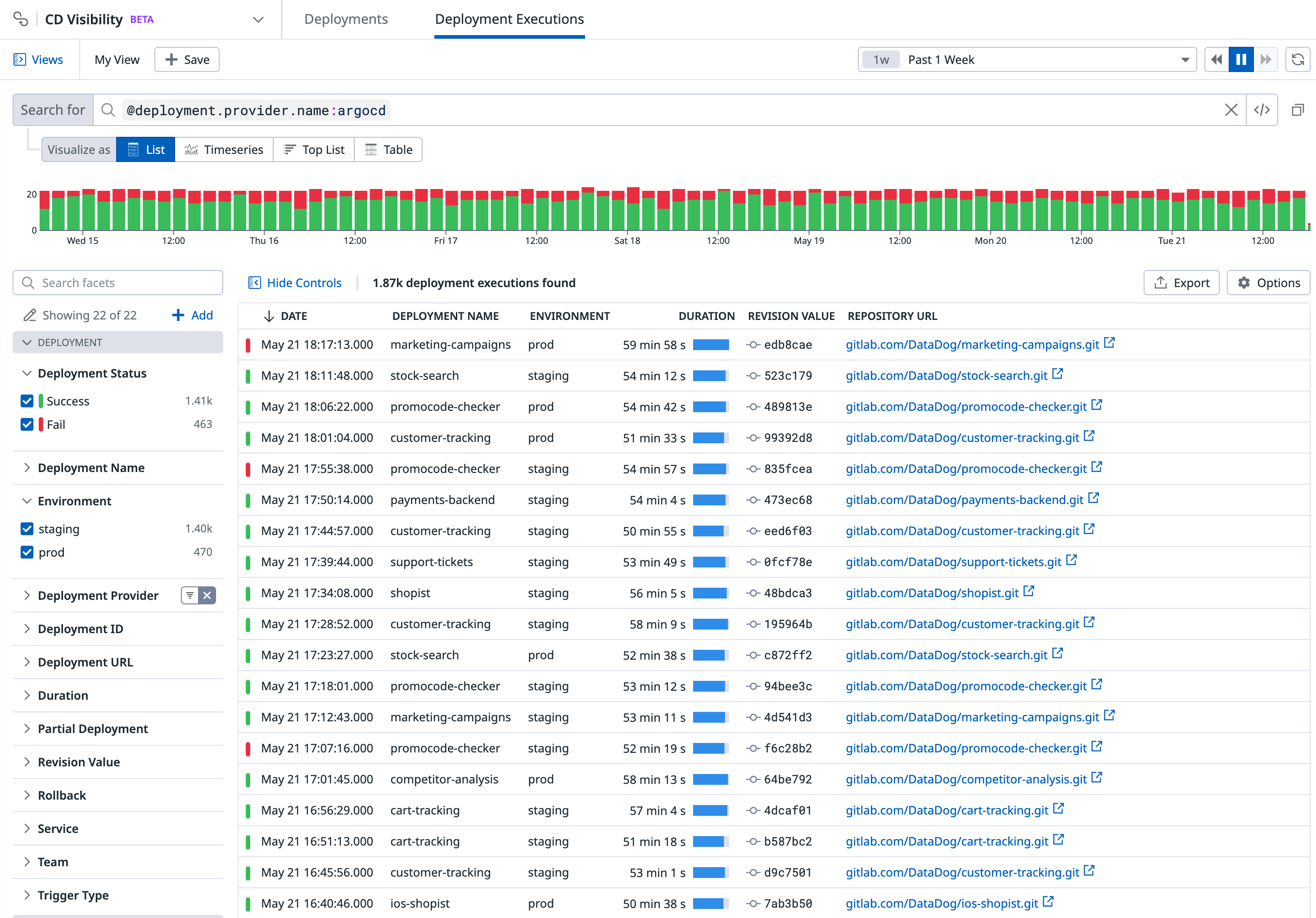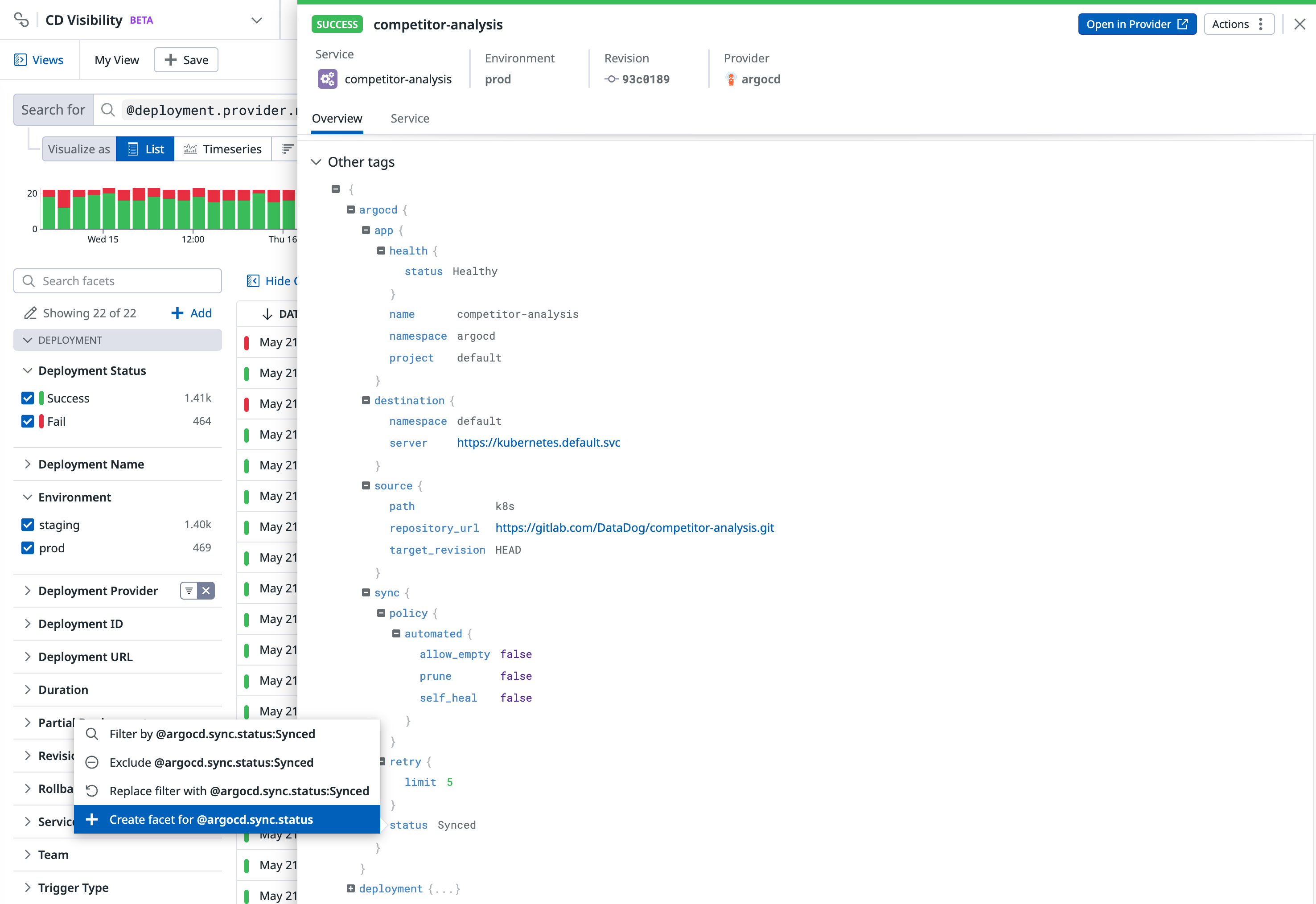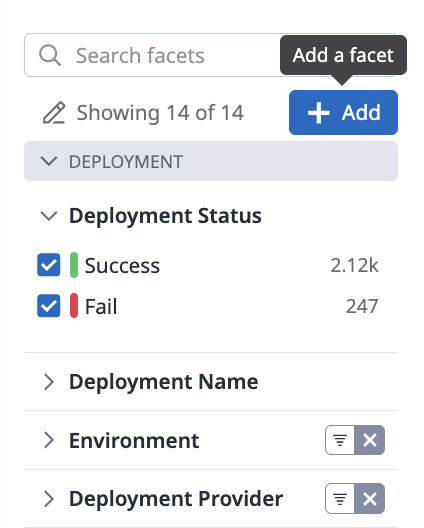- Essentials
- Getting Started
- Agent
- API
- APM Tracing
- Containers
- Dashboards
- Database Monitoring
- Datadog
- Datadog Site
- DevSecOps
- Incident Management
- Integrations
- Internal Developer Portal
- Logs
- Monitors
- OpenTelemetry
- Profiler
- Session Replay
- Security
- Serverless for AWS Lambda
- Software Delivery
- Synthetic Monitoring and Testing
- Tags
- Workflow Automation
- Learning Center
- Support
- Glossary
- Standard Attributes
- Guides
- Agent
- Integrations
- Developers
- Authorization
- DogStatsD
- Custom Checks
- Integrations
- Create an Agent-based Integration
- Create an API Integration
- Create a Log Pipeline
- Integration Assets Reference
- Build a Marketplace Offering
- Create a Tile
- Create an Integration Dashboard
- Create a Monitor Template
- Create a Cloud SIEM Detection Rule
- OAuth for Integrations
- Install Agent Integration Developer Tool
- Service Checks
- IDE Plugins
- Community
- Guides
- OpenTelemetry
- Administrator's Guide
- API
- Partners
- Datadog Mobile App
- DDSQL Reference
- CoScreen
- CoTerm
- Cloudcraft (Standalone)
- In The App
- Dashboards
- Notebooks
- DDSQL Editor
- Reference Tables
- Sheets
- Monitors and Alerting
- Metrics
- Watchdog
- Bits AI
- Internal Developer Portal
- Error Tracking
- Change Tracking
- Service Management
- Actions & Remediations
- Infrastructure
- Cloudcraft
- Resource Catalog
- Universal Service Monitoring
- Hosts
- Containers
- Processes
- Serverless
- Network Monitoring
- Cloud Cost
- Application Performance
- APM
- APM Terms and Concepts
- Application Instrumentation
- APM Metrics Collection
- Trace Pipeline Configuration
- Correlate Traces with Other Telemetry
- Trace Explorer
- Recommendations
- Code Origins for Spans
- Service Observability
- Endpoint Observability
- Dynamic Instrumentation
- Live Debugger
- Error Tracking
- Data Security
- Guides
- Troubleshooting
- Continuous Profiler
- Database Monitoring
- Agent Integration Overhead
- Setup Architectures
- Setting Up Postgres
- Setting Up MySQL
- Setting Up SQL Server
- Setting Up Oracle
- Setting Up Amazon DocumentDB
- Setting Up MongoDB
- Connecting DBM and Traces
- Data Collected
- Exploring Database Hosts
- Exploring Query Metrics
- Exploring Query Samples
- Exploring Database Schemas
- Exploring Recommendations
- Troubleshooting
- Guides
- Data Streams Monitoring
- Data Jobs Monitoring
- Data Observability
- Digital Experience
- Real User Monitoring
- Synthetic Testing and Monitoring
- Continuous Testing
- Product Analytics
- Software Delivery
- CI Visibility
- CD Visibility
- Deployment Gates
- Test Optimization
- Quality Gates
- DORA Metrics
- Security
- Security Overview
- Cloud SIEM
- Code Security
- Cloud Security
- App and API Protection
- Workload Protection
- Sensitive Data Scanner
- AI Observability
- Log Management
- Observability Pipelines
- Log Management
- Administration
Deployment Execution Facets
This product is not supported for your selected Datadog site. ().
Join the Preview!
CD Visibility is in Preview. If you're interested in this feature, complete the form to request access.
Request AccessOverview
Facets are user-defined tags and attributes from your pipelines. They are useful for both qualitative and quantitative data analysis. Facets allow you to manipulate your deployments in the search queries that appear on dashboards and in notebooks.
Creating facets is not required to search deployment executions. Autocomplete capabilities use existing facets, but also any input that matches incoming deployment executions applies.
The Deployment Executions page includes out-of-the-box facets such as Environment, Deployment Status, and Deployment Provider. You can use facets in the CD Visibility Explorer to:
- Search for and filter deployment executions.
- Perform deployment or environment analytics.
- Start troubleshooting after your deployments complete.
Navigate to Software Delivery > CD Visibility > Executions to access the list of facets left of the deployment executions list.
Qualitative facets
Use qualitative facets when you need to:
- Get relative insights for values.
- Count unique values.
- Frequently filter your deployment executions against particular values. For example, use the facet on the environment tag to scope troubleshooting down to development, staging, or production environments.
Note: Although facets are not required to filter on tags, defining facets for tags that you use during investigations can reduce your time to resolution.
Quantitative measures
Use quantitative measures when you need to:
- Aggregate values from multiple deployment executions.
- Range filter your deployment executions.
- Sort your deployment executions against that value.
Types
Measures have either a long integer or double value for equivalent capabilities.
Units
Measures support units (time in seconds or size in bytes) to handle orders of magnitude at query time and display time. The unit is a property of the measure itself, not of the field.
For example, consider a duration measure in nanoseconds. Suppose deployments from env:staging have duration:10000000, meaning 10 milliseconds. Supposed deployments from env:qa have duration:5000000, meaning 5 milliseconds. Use duration:>2ms to consistently query deployment execution tags from both environments at once. For more information about search queries, see Search Syntax.
Facet panel
The search bar provides the most comprehensive set of interactions to filter and group your data. However, for many cases, the facet panel is a straightforward way to navigate into your data. Open a facet to see a summary of its content for the scope of the current query.
The search bar and URL automatically reflect your selections from the facet panel.
- Facets (qualitative) come with a top list of unique values, and a count of deployment executions matching each of them.
- Measures (quantitative) come with a slider indicating minimum and maximum values. Use the slider, or input numerical values, to scope the search query to different bounds.
Grouping facets
Facets are grouped into meaningful themes in the facet list. Assigning or reassigning a group for a facet only affects the facet list, and has no impact on search or analytics.
Filtering facets
Use the search facets box on the facet panel to scope the whole facet list and navigate to the facet you need to interact with. Search facets uses the facet display name and field name to scope results.
Creating facets
Creating a facet on a deployment execution attribute or tag is not required to search for deployment executions. Facets are useful if you wish to add a meaningful description to a specific deployment execution attribute, or if you want the attribute values to appear on the Facets list.
Creating facets from the Deployment Details side panel
Create a facet from the Deployment Details side panel so that most of the facet details are pre-filled.
Navigate to a deployment execution of interest in the Deployment Executions page that contains the field to create a facet on.
Open the Deployment Details side panel by selecting the deployment execution from the list.
Click on the desired field and create a facet from there:
- If the field has a numerical value, you can create either a facet or a measure.
- If the field has a string value, only facet creation is available.
Creating facets from the facet list
If finding a deployment execution that has the desired field is not an option, create a facet directly from the facet panel by clicking + Add.
Define the underlying field (key) name for this facet:
- Use tag key name for environment tags.
- Use the attribute path for deployment execution attributes, with
@prefix.
Autocomplete based on the content in deployment executions of the current views helps you to define the proper field name. But you can use virtually any value here, specifically in the case that you don’t yet have matching deployment executions received by Datadog.
Further reading
Additional helpful documentation, links, and articles: