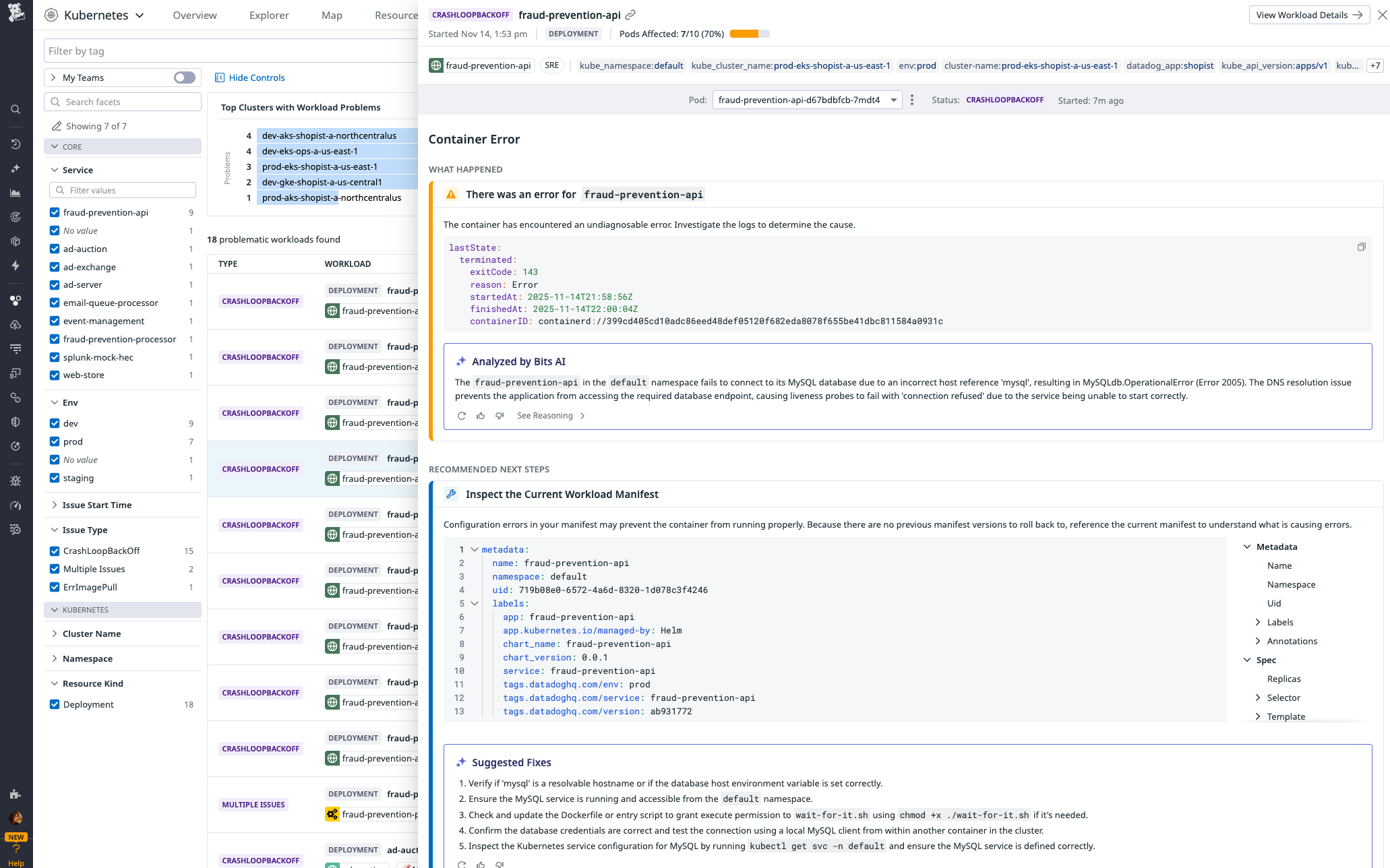- Essentials
- Getting Started
- Agent
- API
- APM Tracing
- Containers
- Dashboards
- Database Monitoring
- Datadog
- Datadog Site
- DevSecOps
- Incident Management
- Integrations
- Internal Developer Portal
- Logs
- Monitors
- Notebooks
- OpenTelemetry
- Profiler
- Search
- Session Replay
- Security
- Serverless for AWS Lambda
- Software Delivery
- Synthetic Monitoring and Testing
- Tags
- Workflow Automation
- Learning Center
- Support
- Glossary
- Standard Attributes
- Guides
- Agent
- Integrations
- Developers
- Authorization
- DogStatsD
- Custom Checks
- Integrations
- Build an Integration with Datadog
- Create an Agent-based Integration
- Create an API-based Integration
- Create a Log Pipeline
- Integration Assets Reference
- Build a Marketplace Offering
- Create an Integration Dashboard
- Create a Monitor Template
- Create a Cloud SIEM Detection Rule
- Install Agent Integration Developer Tool
- Service Checks
- IDE Plugins
- Community
- Guides
- OpenTelemetry
- Administrator's Guide
- API
- Partners
- Datadog Mobile App
- DDSQL Reference
- CoScreen
- CoTerm
- Remote Configuration
- Cloudcraft (Standalone)
- In The App
- Dashboards
- Notebooks
- DDSQL Editor
- Reference Tables
- Sheets
- Monitors and Alerting
- Watchdog
- Metrics
- Bits AI
- Internal Developer Portal
- Error Tracking
- Change Tracking
- Service Management
- Service Level Objectives
- Incident Management
- On-Call
- Status Pages
- Event Management
- Case Management
- Actions & Remediations
- Infrastructure
- Cloudcraft
- Resource Catalog
- Universal Service Monitoring
- End User Device Monitoring
- Hosts
- Containers
- Processes
- Serverless
- Network Monitoring
- Storage Management
- Cloud Cost
- Application Performance
- APM
- Continuous Profiler
- Database Monitoring
- Agent Integration Overhead
- Setup Architectures
- Setting Up Postgres
- Setting Up MySQL
- Setting Up SQL Server
- Setting Up Oracle
- Setting Up Amazon DocumentDB
- Setting Up MongoDB
- Connecting DBM and Traces
- Data Collected
- Exploring Database Hosts
- Exploring Query Metrics
- Exploring Query Samples
- Exploring Database Schemas
- Exploring Recommendations
- Troubleshooting
- Guides
- Data Streams Monitoring
- Data Jobs Monitoring
- Data Observability
- Digital Experience
- Real User Monitoring
- Synthetic Testing and Monitoring
- Continuous Testing
- Product Analytics
- Software Delivery
- CI Visibility
- CD Visibility
- Deployment Gates
- Test Optimization
- Code Coverage
- PR Gates
- DORA Metrics
- Feature Flags
- Security
- Security Overview
- Cloud SIEM
- Code Security
- Cloud Security
- App and API Protection
- Workload Protection
- Sensitive Data Scanner
- AI Observability
- Log Management
- Administration
Bits AI Kubernetes Remediation
Bits AI Kubernetes Remediation analyzes and fixes Kubernetes errors in your infrastructure.
The following Kubernetes errors are supported:
CrashLoopBackOffErrImagePullImagePullBackOffOOMKilledCreateContainerErrorCreateContainerConfigError
Usage
You can launch Bits AI Kubernetes Remediation from multiple locations within Datadog:
- From a Kubernetes monitor: In the Troubleshooting section, select a workload under Problematic Workloads.
- From Kubernetes Explorer: Hover over a pod status with an error to see more information about the alert and the affected workload(s), and click Start Remediation.
- From the Kubernetes Remediation tab: Select a workload from the list.
Any one of these actions opens a Remediation side panel that displays:
- An AI-powered explanation for root cause, based on collected telemetry and known patterns
- Recommended next steps, which you may be able to perform directly from Datadog
- Related information on an adjustable timeframe: recent deployments, error logs, Kubernetes events, etc., including relevant metrics based on specific issue type
Remediate from Datadog
Join the Preview!
Automated fixes from Bits AI Kubernetes Remediation is in Preview. To sign up, click Request Access and complete the form.
Request AccessIf your repositories are connected to Datadog, and an error can be fixed by changing code in one of these connected repositories, then you can use Bits AI to perform the remediation action directly from Datadog. For other problem scenarios, Bits AI provides a detailed list of remediation steps to follow.
Example: Increasing memory limit for a deployment
Example: Increasing memory limit for a deployment
When a pod is terminated because the memory usage exceeded its limit, you may be able to fix the error by increasing your container’s memory limit.
- Click Edit Memory Limit.
- Adjust your limit so that it is higher than what your container normally uses.
- Click Fix with Bits AI.
- On the next page, select the repository where your deployment is defined, and review the proposed changes. Click Fix with Bits to create a pull request.
- You are redirected to a Bits Code Session, where you can verify that the Bits AI Dev Agent identified the specific configuration file where your memory limits are defined. Click Create Pull Request to initiate the creation of the pull request.
- Click View Pull Request to view the pull request in GitHub.
Further reading
Additional helpful documentation, links, and articles: