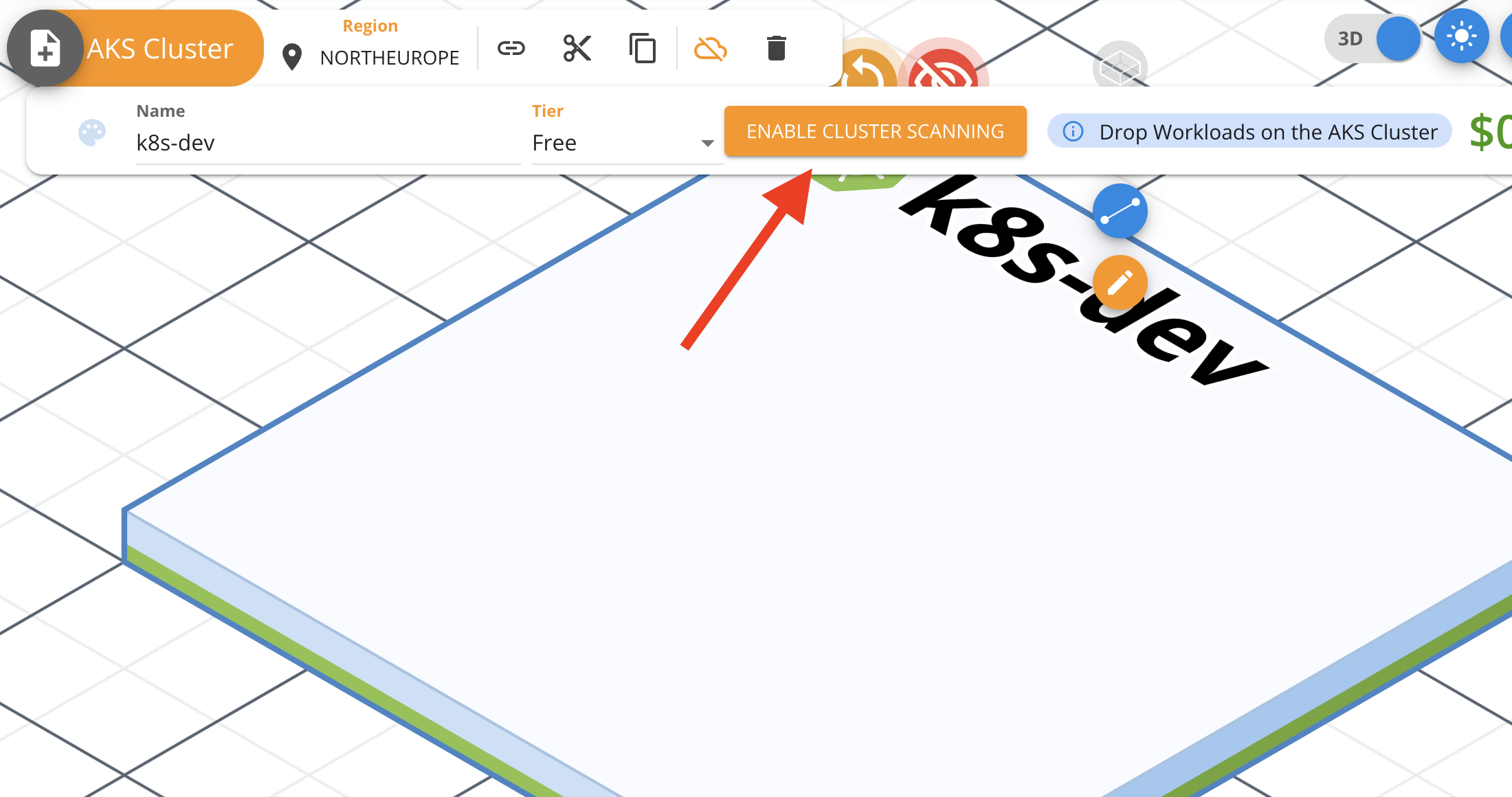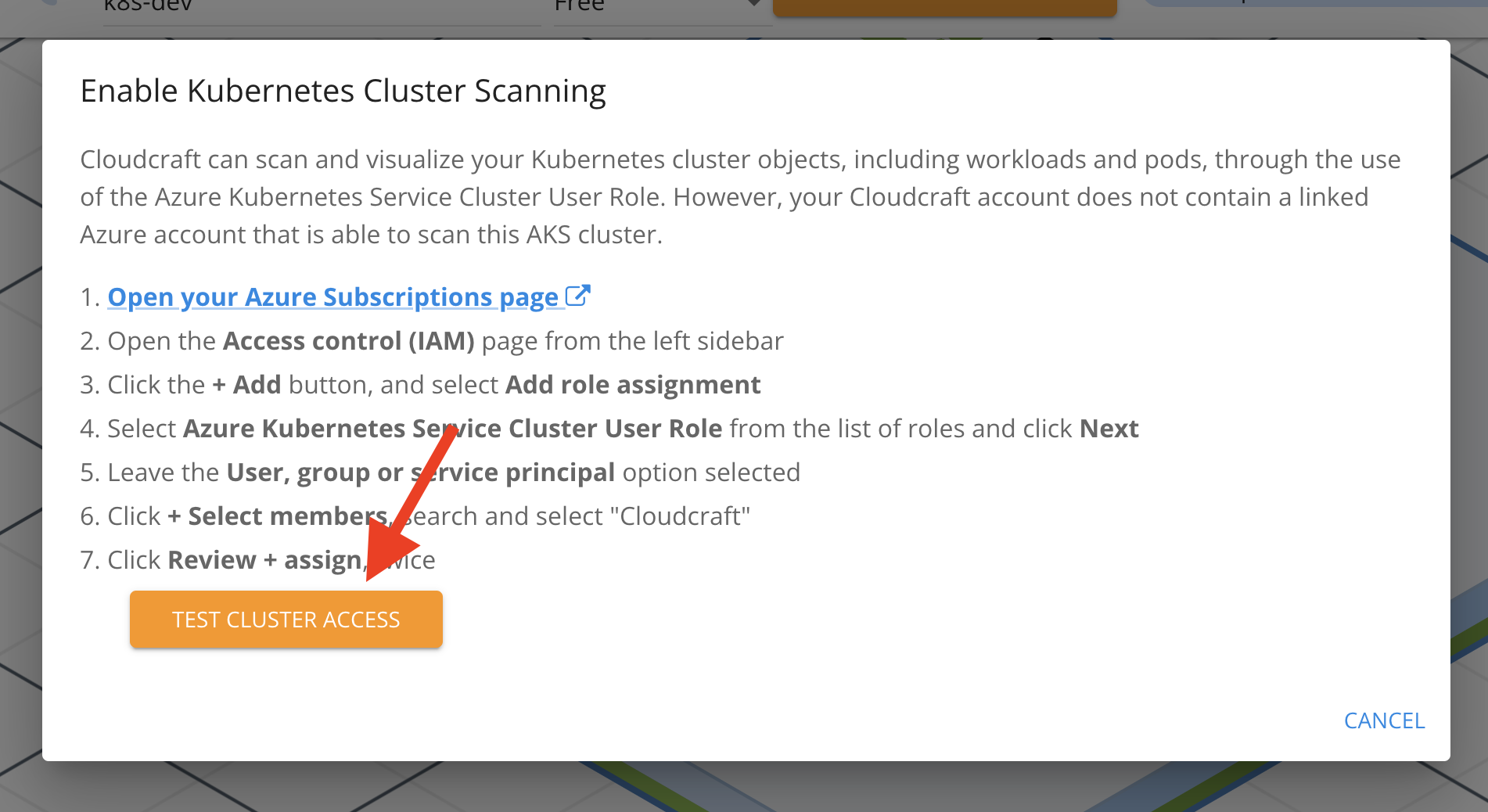- Essentials
- Getting Started
- Agent
- API
- APM Tracing
- Containers
- Dashboards
- Database Monitoring
- Datadog
- Datadog Site
- DevSecOps
- Incident Management
- Integrations
- Internal Developer Portal
- Logs
- Monitors
- Notebooks
- OpenTelemetry
- Profiler
- Search
- Session Replay
- Security
- Serverless for AWS Lambda
- Software Delivery
- Synthetic Monitoring and Testing
- Tags
- Workflow Automation
- Learning Center
- Support
- Glossary
- Standard Attributes
- Guides
- Agent
- Integrations
- Developers
- Authorization
- DogStatsD
- Custom Checks
- Integrations
- Build an Integration with Datadog
- Create an Agent-based Integration
- Create an API-based Integration
- Create a Log Pipeline
- Integration Assets Reference
- Build a Marketplace Offering
- Create an Integration Dashboard
- Create a Monitor Template
- Create a Cloud SIEM Detection Rule
- Install Agent Integration Developer Tool
- Service Checks
- IDE Plugins
- Community
- Guides
- OpenTelemetry
- Administrator's Guide
- API
- Partners
- Datadog Mobile App
- DDSQL Reference
- CoScreen
- CoTerm
- Remote Configuration
- Cloudcraft (Standalone)
- In The App
- Dashboards
- Notebooks
- DDSQL Editor
- Reference Tables
- Sheets
- Monitors and Alerting
- Service Level Objectives
- Metrics
- Watchdog
- Bits AI
- Internal Developer Portal
- Error Tracking
- Change Tracking
- Event Management
- Incident Response
- Actions & Remediations
- Infrastructure
- Cloudcraft
- Resource Catalog
- Universal Service Monitoring
- End User Device Monitoring
- Hosts
- Containers
- Processes
- Serverless
- Network Monitoring
- Storage Management
- Cloud Cost
- Application Performance
- APM
- Continuous Profiler
- Database Monitoring
- Agent Integration Overhead
- Setup Architectures
- Setting Up Postgres
- Setting Up MySQL
- Setting Up SQL Server
- Setting Up Oracle
- Setting Up Amazon DocumentDB
- Setting Up MongoDB
- Connecting DBM and Traces
- Data Collected
- Exploring Database Hosts
- Exploring Query Metrics
- Exploring Query Samples
- Exploring Database Schemas
- Exploring Recommendations
- Troubleshooting
- Guides
- Data Streams Monitoring
- Data Observability
- Digital Experience
- Real User Monitoring
- Synthetic Testing and Monitoring
- Continuous Testing
- Product Analytics
- Session Replay
- Software Delivery
- CI Visibility
- CD Visibility
- Deployment Gates
- Test Optimization
- Code Coverage
- PR Gates
- DORA Metrics
- Feature Flags
- Security
- Security Overview
- Cloud SIEM
- Code Security
- Cloud Security
- App and API Protection
- Workload Protection
- Sensitive Data Scanner
- AI Observability
- Log Management
- Administration
Connect an Azure AKS Cluster with Cloudcraft
By scanning your Azure AKS clusters, Cloudcraft allows you to generate system architecture diagrams to help visualize your deployed workloads and pods.
Cloudcraft uses Azure’s Kubernetes Service Cluster User Role, and requires no special software or agent to look inside your clusters.
The ability to scan Azure AKS clusters and Azure accounts is only available to Cloudcraft Pro subscribers. Refer to Cloudcraft's pricing page for more information.
Prerequisites
Before connecting your Azure AKS clusters with Cloudcraft, you must connect your Azure account and generate diagrams that include your clusters. For more information, see Connect your Azure account with Cloudcraft.
Authorizing the Cloudcraft IAM user for view-only access
Start by opening a blueprint with an existing Azure AKS cluster, or using the Auto Layout feature to generate a new blueprint.
With your Azure environment mapped into a blueprint, select the Azure AKS cluster that you wish to scan, and click the Enable cluster scanning button that appears in the component toolbar.
The next screen provides step-by-step instructions to complete in Azure.
- Click the first link to open your Azure Subscriptions page, then click Access control (IAM) on the left sidebar.
- Click Add and select Add role assignment.
- Search for and select Azure Kubernetes Service Cluster User Role, then click Next.
- Click Select members.
- Search for the IAM user that you want to grant access to your Azure AKS cluster—usually named cloudcraft—and click Select.
- Click Review + assign twice to complete the process.
Testing access to the cluster
To test that Cloudcraft can access to the cluster, click Test cluster access at the bottom of the Enable Kubernetes Cluster Scanning screen.