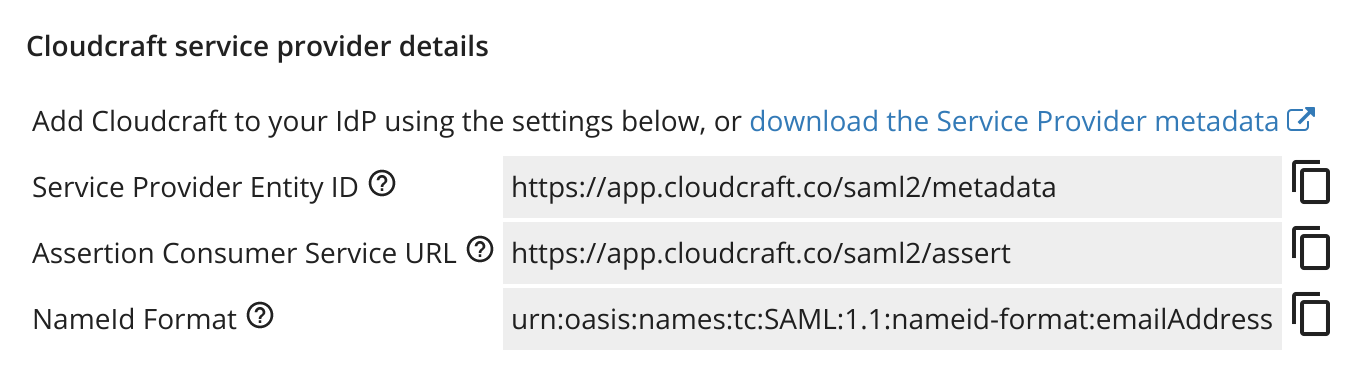- Essentials
- Getting Started
- Agent
- API
- APM Tracing
- Containers
- Dashboards
- Database Monitoring
- Datadog
- Datadog Site
- DevSecOps
- Incident Management
- Integrations
- Internal Developer Portal
- Logs
- Monitors
- OpenTelemetry
- Profiler
- Session Replay
- Security
- Serverless for AWS Lambda
- Software Delivery
- Synthetic Monitoring and Testing
- Tags
- Workflow Automation
- Learning Center
- Support
- Glossary
- Standard Attributes
- Guides
- Agent
- Integrations
- Developers
- Authorization
- DogStatsD
- Custom Checks
- Integrations
- Create an Agent-based Integration
- Create an API Integration
- Create a Log Pipeline
- Integration Assets Reference
- Build a Marketplace Offering
- Create a Tile
- Create an Integration Dashboard
- Create a Monitor Template
- Create a Cloud SIEM Detection Rule
- OAuth for Integrations
- Install Agent Integration Developer Tool
- Service Checks
- IDE Plugins
- Community
- Guides
- OpenTelemetry
- Administrator's Guide
- API
- Partners
- Datadog Mobile App
- DDSQL Reference
- CoScreen
- CoTerm
- Cloudcraft (Standalone)
- In The App
- Dashboards
- Notebooks
- DDSQL Editor
- Reference Tables
- Sheets
- Monitors and Alerting
- Metrics
- Watchdog
- Bits AI
- Internal Developer Portal
- Error Tracking
- Change Tracking
- Service Management
- Actions & Remediations
- Infrastructure
- Cloudcraft
- Resource Catalog
- Universal Service Monitoring
- Hosts
- Containers
- Processes
- Serverless
- Network Monitoring
- Cloud Cost
- Application Performance
- APM
- APM Terms and Concepts
- Application Instrumentation
- APM Metrics Collection
- Trace Pipeline Configuration
- Correlate Traces with Other Telemetry
- Trace Explorer
- Recommendations
- Code Origins for Spans
- Service Observability
- Endpoint Observability
- Dynamic Instrumentation
- Live Debugger
- Error Tracking
- Data Security
- Guides
- Troubleshooting
- Continuous Profiler
- Database Monitoring
- Agent Integration Overhead
- Setup Architectures
- Setting Up Postgres
- Setting Up MySQL
- Setting Up SQL Server
- Setting Up Oracle
- Setting Up Amazon DocumentDB
- Setting Up MongoDB
- Connecting DBM and Traces
- Data Collected
- Exploring Database Hosts
- Exploring Query Metrics
- Exploring Query Samples
- Exploring Database Schemas
- Exploring Recommendations
- Troubleshooting
- Guides
- Data Streams Monitoring
- Data Jobs Monitoring
- Data Observability
- Digital Experience
- Real User Monitoring
- Synthetic Testing and Monitoring
- Continuous Testing
- Product Analytics
- Software Delivery
- CI Visibility
- CD Visibility
- Deployment Gates
- Test Optimization
- Quality Gates
- DORA Metrics
- Security
- Security Overview
- Cloud SIEM
- Code Security
- Cloud Security
- App and API Protection
- Workload Protection
- Sensitive Data Scanner
- AI Observability
- Log Management
- Observability Pipelines
- Log Management
- Administration
Enable SSO
Enabling Single Sign-On (SSO) for your account allows you to simplify authentication and login access to Cloudcraft.
Cloudcraft supports SSO through these methods:
- Datadog SSO: Datadog SSO does not require any additional setup for new accounts. Select Sign in with Datadog on Cloudcraft’s signup or login pages. Contact the Cloudcraft support team to enable this feature for existing accounts.
- Google Workspace SSO: Google SSO does not require any additional setup. Select Sign in with Google on Cloudcraft’s signup or login pages.
- SAML SSO: Available for Cloudcraft Pro and Enterprise accounts, SAML SSO federates with your organization’s existing identity provider, allowing your users to log in with their existing accounts and for your organization to centrally manage who has access to the application.
This article is all about SAML SSO and how to set it up in your account.
Setting up SAML/SSO
Only the account owner can configure the SAML SSO feature. If the account owner is unable to configure SSO, contact the Cloudcraft support team to enable this feature.
- Go to User > Security & SSO.
- Register Cloudcraft as a new application with your SAML identity provider. For detailed instructions, see the following articles:
- Find the necessary details to create a new application with the identity provider in the same window.
- After creating the application, return to Cloudcraft and upload the metadata file from the identity provider.
- Select the SAML Single Sign-On is enabled option.
- Enable the Strict mode option if you need to restrict access to Cloudcraft to only SAML SSO users.
Additional features
Using SAML SSO with Cloudcraft enables additional benefits that are especially helpful when managing a large number of users.
Just-in-time user provisioning
With Just-in-Time User Provisioning, Cloudcraft automatically creates user accounts when users sign in for the first time with a company email address, without requiring an invitation.
The option to change the default team that users join when they sign in for the first time can be found at the bottom of the Security & Single Sign-On page.
Identity provider (IdP) initiated login
Allow signing in to Cloudcraft directly from your identity provider dashboard.
Strict mode
With Strict mode enabled, all users must log in with SAML SSO. Existing username/password or Google Sign In logins are disabled.
Ensure the SAML SSO login is functioning correctly before enabling this option to avoid being locked out of your account.