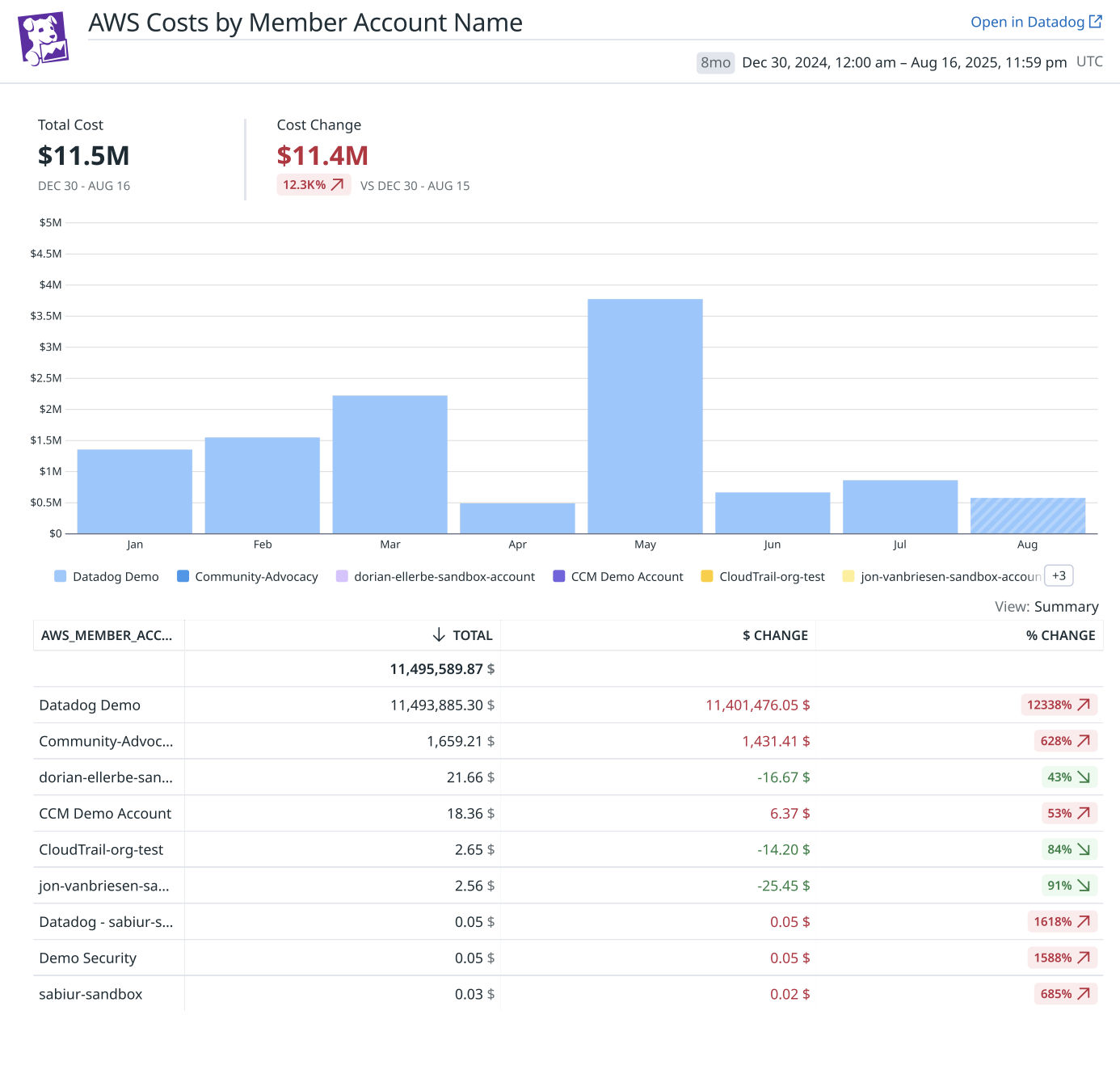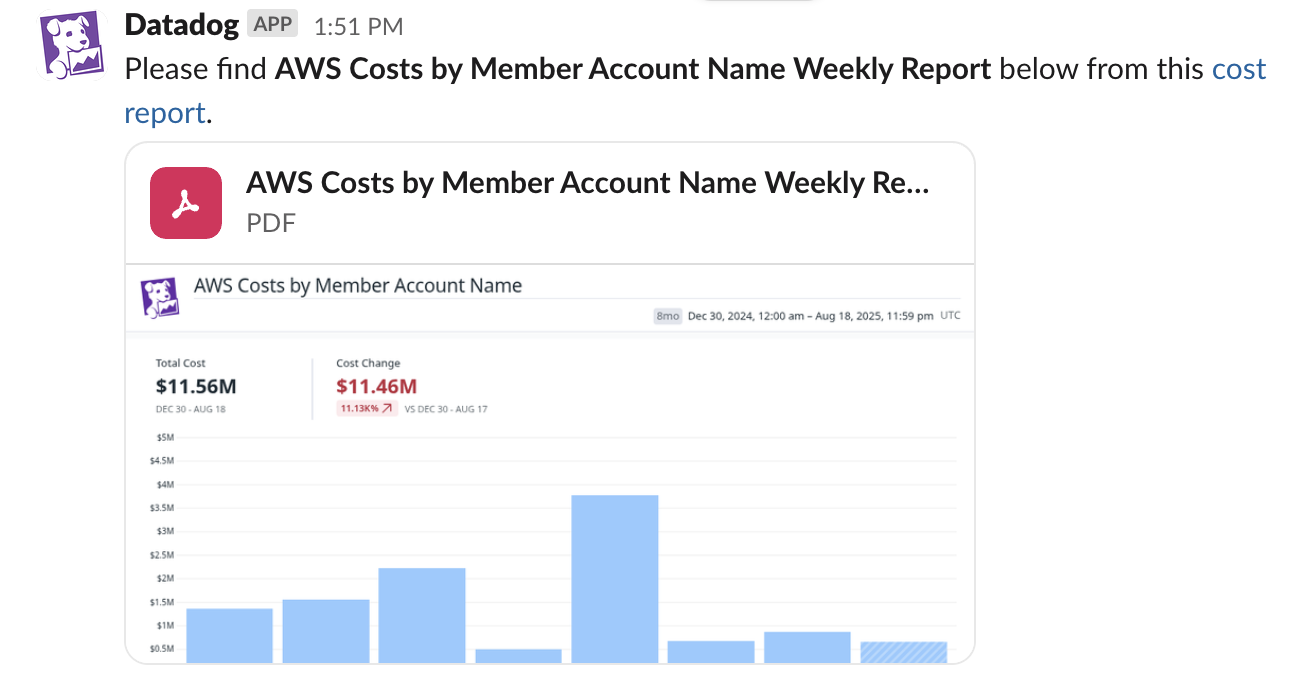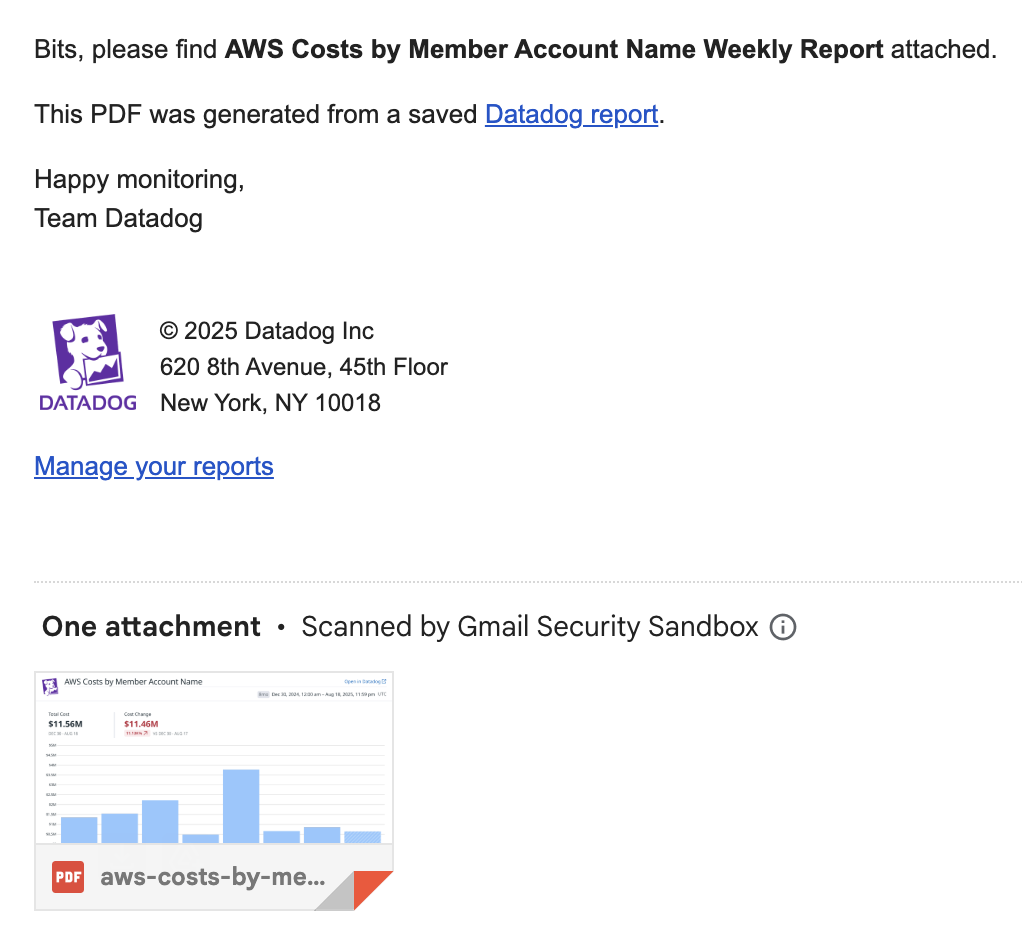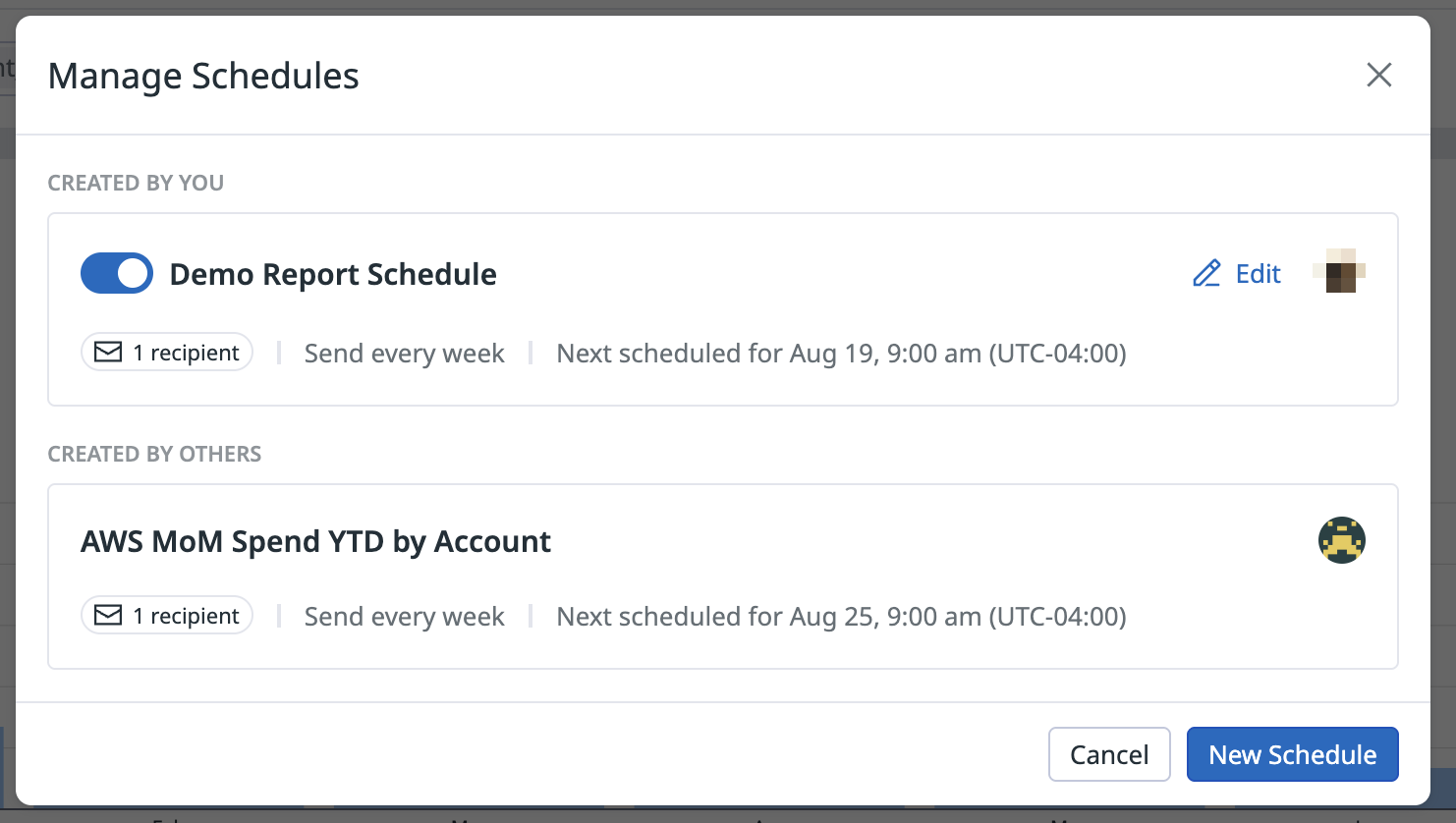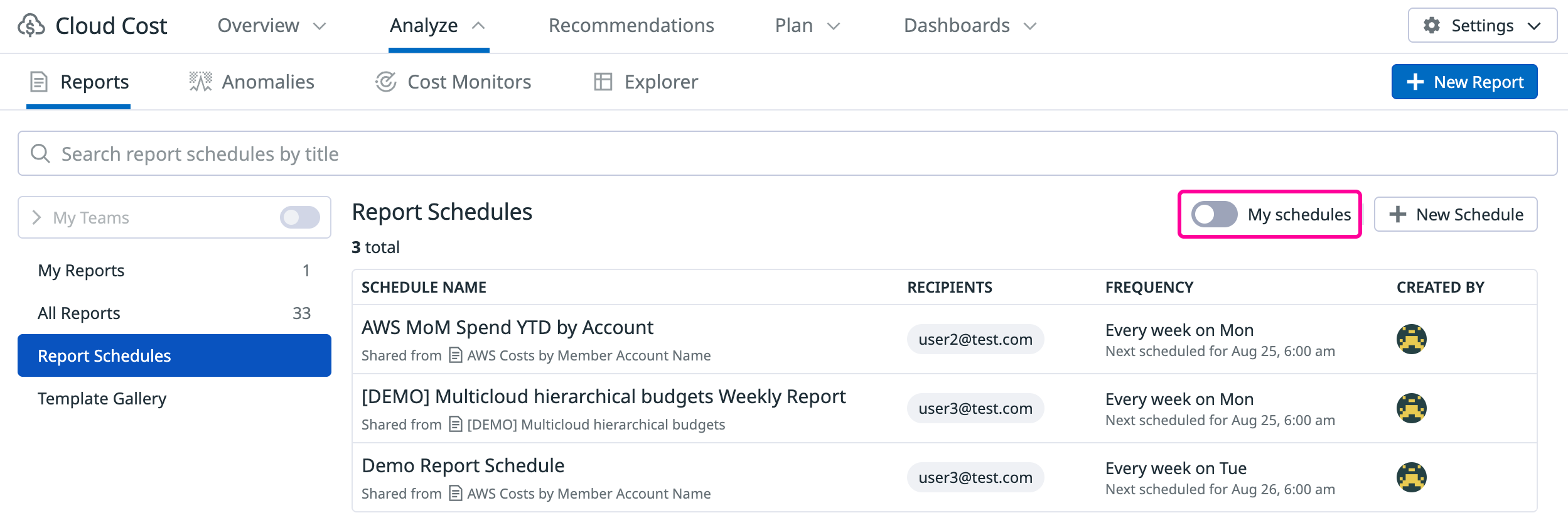- Essentials
- Getting Started
- Agent
- API
- APM Tracing
- Containers
- Dashboards
- Database Monitoring
- Datadog
- Datadog Site
- DevSecOps
- Incident Management
- Integrations
- Internal Developer Portal
- Logs
- Monitors
- OpenTelemetry
- Profiler
- Session Replay
- Security
- Serverless for AWS Lambda
- Software Delivery
- Synthetic Monitoring and Testing
- Tags
- Workflow Automation
- Learning Center
- Support
- Glossary
- Standard Attributes
- Guides
- Agent
- Integrations
- Developers
- Authorization
- DogStatsD
- Custom Checks
- Integrations
- Build an Integration with Datadog
- Create an Agent-based Integration
- Create an API-based Integration
- Create a Log Pipeline
- Integration Assets Reference
- Build a Marketplace Offering
- Create an Integration Dashboard
- Create a Monitor Template
- Create a Cloud SIEM Detection Rule
- Install Agent Integration Developer Tool
- Service Checks
- IDE Plugins
- Community
- Guides
- OpenTelemetry
- Administrator's Guide
- API
- Partners
- Datadog Mobile App
- DDSQL Reference
- CoScreen
- CoTerm
- Remote Configuration
- Cloudcraft (Standalone)
- In The App
- Dashboards
- Notebooks
- DDSQL Editor
- Reference Tables
- Sheets
- Monitors and Alerting
- Watchdog
- Metrics
- Bits AI
- Internal Developer Portal
- Error Tracking
- Change Tracking
- Service Management
- Actions & Remediations
- Infrastructure
- Cloudcraft
- Resource Catalog
- Universal Service Monitoring
- Hosts
- Containers
- Processes
- Serverless
- Network Monitoring
- Cloud Cost
- Application Performance
- APM
- APM Terms and Concepts
- Application Instrumentation
- APM Metrics Collection
- Trace Pipeline Configuration
- Correlate Traces with Other Telemetry
- Trace Explorer
- Recommendations
- Code Origin for Spans
- Service Observability
- Endpoint Observability
- Dynamic Instrumentation
- Live Debugger
- Error Tracking
- Data Security
- Guides
- Troubleshooting
- Continuous Profiler
- Database Monitoring
- Agent Integration Overhead
- Setup Architectures
- Setting Up Postgres
- Setting Up MySQL
- Setting Up SQL Server
- Setting Up Oracle
- Setting Up Amazon DocumentDB
- Setting Up MongoDB
- Connecting DBM and Traces
- Data Collected
- Exploring Database Hosts
- Exploring Query Metrics
- Exploring Query Samples
- Exploring Database Schemas
- Exploring Recommendations
- Troubleshooting
- Guides
- Data Streams Monitoring
- Data Jobs Monitoring
- Data Observability
- Digital Experience
- Real User Monitoring
- Synthetic Testing and Monitoring
- Continuous Testing
- Product Analytics
- Software Delivery
- CI Visibility
- CD Visibility
- Deployment Gates
- Test Optimization
- Code Coverage
- Quality Gates
- DORA Metrics
- Feature Flags
- Security
- Security Overview
- Cloud SIEM
- Code Security
- Cloud Security
- App and API Protection
- Workload Protection
- Sensitive Data Scanner
- AI Observability
- Log Management
- Observability Pipelines
- Log Management
- CloudPrem
- Administration
Scheduled Cost Reports
Overview
Scheduled Cloud Cost (CCM) Reports let you automatically receive recurring cost reports through email or Slack. This feature supports finance, engineering, and executive stakeholders by delivering periodic snapshots of cost metrics, without needing to log into the Datadog platform. Reports are sent as PDFs to your chosen Slack channels or email addresses.
Below is an example of a report sent to a Slack channel.
For emails, the report PDF is included as an email attachment and/or as a link, depending on its size.
Schedule a cost report
Go to Cloud Cost > Analyze > Reports in Datadog.
Create a report or select an existing report.
Click Share, then Schedule Report.
In the configuration modal that opens:
- Set your schedule (when and how often the report should be sent)
- Enter a title for your schedule
Add recipients:
Email recipients: Enter email addresses. Your Datadog account is automatically added, but you can remove it by hovering over it and clicking the trash icon.
Note: Enterprise and Pro accounts can send reports to recipients outside of their organizations. You can control which email domains are able to receive reports by configuring your domain allowlist.
Slack recipients: Select your Slack workspace and channel from the dropdowns. If no workspaces appear, make sure you have the Datadog Slack Integration installed. All public channels within the Slack workspace are listed automatically. For private channels, invite the Datadog Slack bot first. You can test the connection by clicking the Send Test Message button.
Managing schedules
A single Cloud Cost (CCM) Report can have multiple schedules with different settings, allowing you to inform different stakeholder groups interested in the same cost data. To view existing schedules, click Share and select Manage Schedules.
From the configuration modal that opens, you can:
- Pause existing schedules
- Create new schedules
- Edit schedule details
- Delete schedules
Viewing schedules
To see all Cloud Cost (CCM) Report schedules across your organization:
- Navigate to Cloud Cost > Analyze > Reports and click the Report Schedules tab.
- Use the “My schedules” toggle to switch between your personal schedules and all organization schedules.
Permissions
| Action | Required Permission |
|---|---|
| View schedules | Cloud Cost Report Schedules Write OR Cloud Cost Report Schedules Manage |
| Create/modify your schedules | Cloud Cost Report Schedules Write OR Cloud Cost Report Schedules Manage |
| Modify others’ schedules | Cloud Cost Report Schedules Manage |
After a report is created, you can subscribe, unsubscribe, edit schedules, and delete reports (assuming you have the appropriate permissions). Note: Only Datadog users can unsubscribe directly from the email. External recipients (including group email addresses) must contact the report schedule owner to unsubscribe, as Datadog cannot distinguish between group emails and individual external emails.
Further reading
Additional helpful documentation, links, and articles: