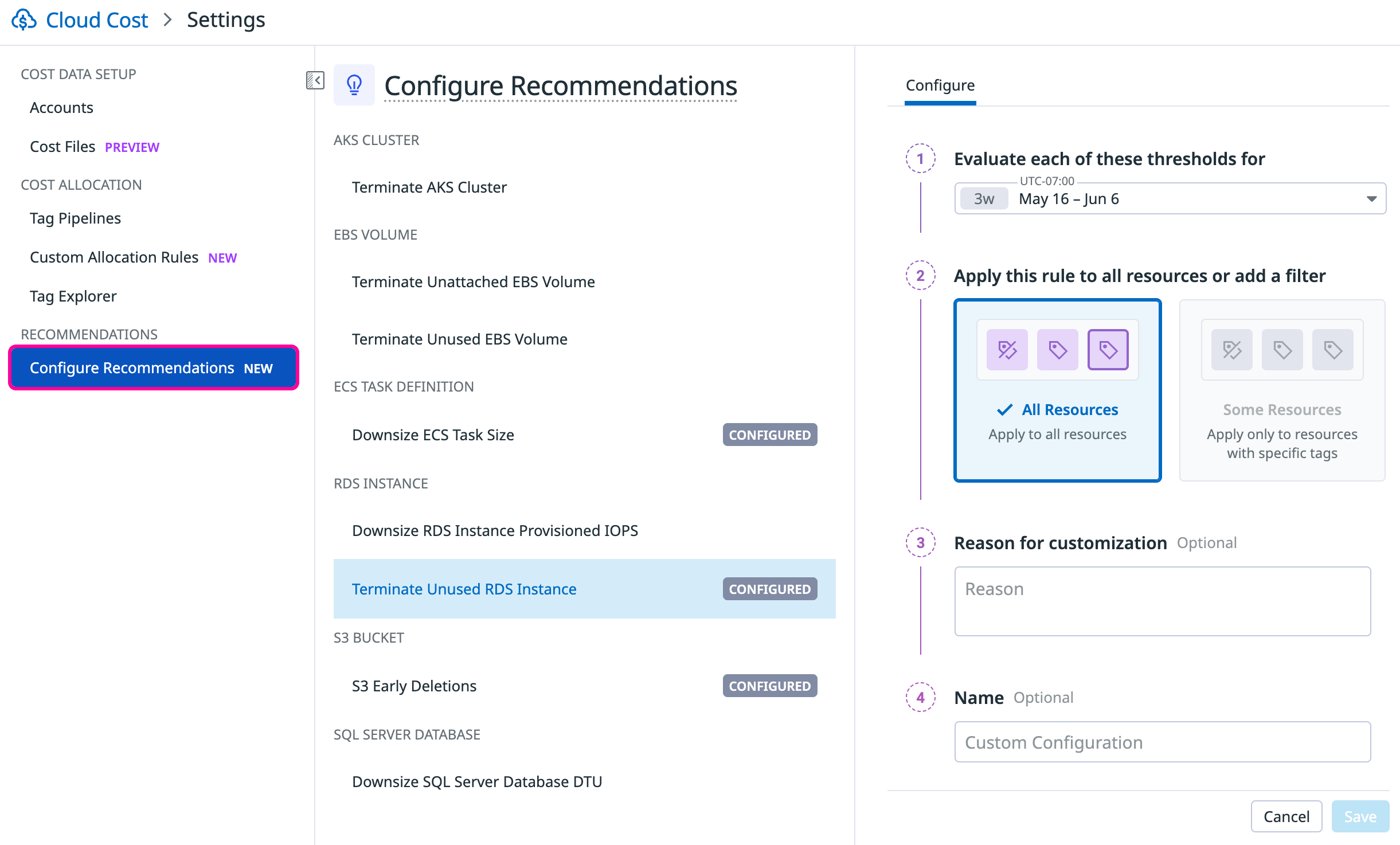- Essentials
- Getting Started
- Agent
- API
- APM Tracing
- Containers
- Dashboards
- Database Monitoring
- Datadog
- Datadog Site
- DevSecOps
- Incident Management
- Integrations
- Internal Developer Portal
- Logs
- Monitors
- Notebooks
- OpenTelemetry
- Profiler
- Search
- Session Replay
- Security
- Serverless for AWS Lambda
- Software Delivery
- Synthetic Monitoring and Testing
- Tags
- Workflow Automation
- Learning Center
- Support
- Glossary
- Standard Attributes
- Guides
- Agent
- Integrations
- Developers
- Authorization
- DogStatsD
- Custom Checks
- Integrations
- Build an Integration with Datadog
- Create an Agent-based Integration
- Create an API-based Integration
- Create a Log Pipeline
- Integration Assets Reference
- Build a Marketplace Offering
- Create an Integration Dashboard
- Create a Monitor Template
- Create a Cloud SIEM Detection Rule
- Install Agent Integration Developer Tool
- Service Checks
- IDE Plugins
- Community
- Guides
- OpenTelemetry
- Administrator's Guide
- API
- Partners
- Datadog Mobile App
- DDSQL Reference
- CoScreen
- CoTerm
- Remote Configuration
- Cloudcraft (Standalone)
- In The App
- Dashboards
- Notebooks
- DDSQL Editor
- Reference Tables
- Sheets
- Monitors and Alerting
- Watchdog
- Metrics
- Bits AI
- Internal Developer Portal
- Error Tracking
- Change Tracking
- Service Management
- Service Level Objectives
- Incident Management
- On-Call
- Status Pages
- Event Management
- Case Management
- Actions & Remediations
- Infrastructure
- Cloudcraft
- Resource Catalog
- Universal Service Monitoring
- End User Device Monitoring
- Hosts
- Containers
- Processes
- Serverless
- Network Monitoring
- Storage Management
- Cloud Cost
- Application Performance
- APM
- Continuous Profiler
- Database Monitoring
- Agent Integration Overhead
- Setup Architectures
- Setting Up Postgres
- Setting Up MySQL
- Setting Up SQL Server
- Setting Up Oracle
- Setting Up Amazon DocumentDB
- Setting Up MongoDB
- Connecting DBM and Traces
- Data Collected
- Exploring Database Hosts
- Exploring Query Metrics
- Exploring Query Samples
- Exploring Database Schemas
- Exploring Recommendations
- Troubleshooting
- Guides
- Data Streams Monitoring
- Data Jobs Monitoring
- Data Observability
- Digital Experience
- Real User Monitoring
- Synthetic Testing and Monitoring
- Continuous Testing
- Product Analytics
- Software Delivery
- CI Visibility
- CD Visibility
- Deployment Gates
- Test Optimization
- Code Coverage
- PR Gates
- DORA Metrics
- Feature Flags
- Security
- Security Overview
- Cloud SIEM
- Code Security
- Cloud Security
- App and API Protection
- Workload Protection
- Sensitive Data Scanner
- AI Observability
- Log Management
- Administration
Custom Recommendations
Overview
CCM Recommendations are designed to be informative and actionable from the start. You can customize these recommendations to fit your specific business use cases and needs. Set your own metric thresholds and evaluation time frames to reduce unnecessary alerts and focus on the recommendations that matter most.
With custom recommendations, you can:
- Configure multiple rules for any default recommendation
- View the history and changes made to your configurations
- Modify, restore, or delete previously set rules
Customize a recommendation
To customize a recommendation, you must be assigned the **Cloud Cost Management - Cloud Cost Management Write** permission.
Customizations reflect within 24 hours, when recommendations are generated next.
To access custom recommendations, go to Cloud Cost > Settings > Configure Recommendations.
On this page, you can see a list of out-of-the-box recommendations that can be customized.
Click a recommendation, then click Create New Configuration to get started.
Step 1: Set custom metric thresholds
You can set a value for each metric threshold used to generate resource recommendations.
Metric thresholds that cannot be customized appear grayed out.
Step 2: Customize the evaluation time frame
Adjust the evaluation time frame to match your business’s seasonality or operational patterns. Options include: 1 week, 2 weeks, 15 days, 3 weeks, 1 month, 2 months, and 3 months.
Step 3: Apply this rule to all resources or add a filter
You can select whether to apply the rule to All Resources or Some Resources in your environment.
If you select Some Resources, you can filter resources by tag (for example, team, service, or environment) to target specific parts of your business.
Step 4: (optional) Label and document the customization
Use this step to add a reason and unique name to your configuration so you can audit and reference this recommendation later.
- Reason: Provide a reason for your customization to support future audits and maintain a clear record of changes.
- Name: Enter a descriptive name for the configuration to identify and locate this recommendation in the future.
Step 5: Save the recommendation
Click Save to save your customized recommendation. Recommendations that have already been customized once are labeled Configured.
Updating custom recommendations
You can update a custom recommendation at any time to reflect changes in your business needs.
To update a custom recommendation:
- Navigate to Cloud Cost > Settings > Configure Recommendations.
- Go to the customized recommendation.
- Modify the parameters as needed.
- Click Save.
- In the confirmation popup, click Yes, save custom parameters to apply your changes.
Further reading
Additional helpful documentation, links, and articles: