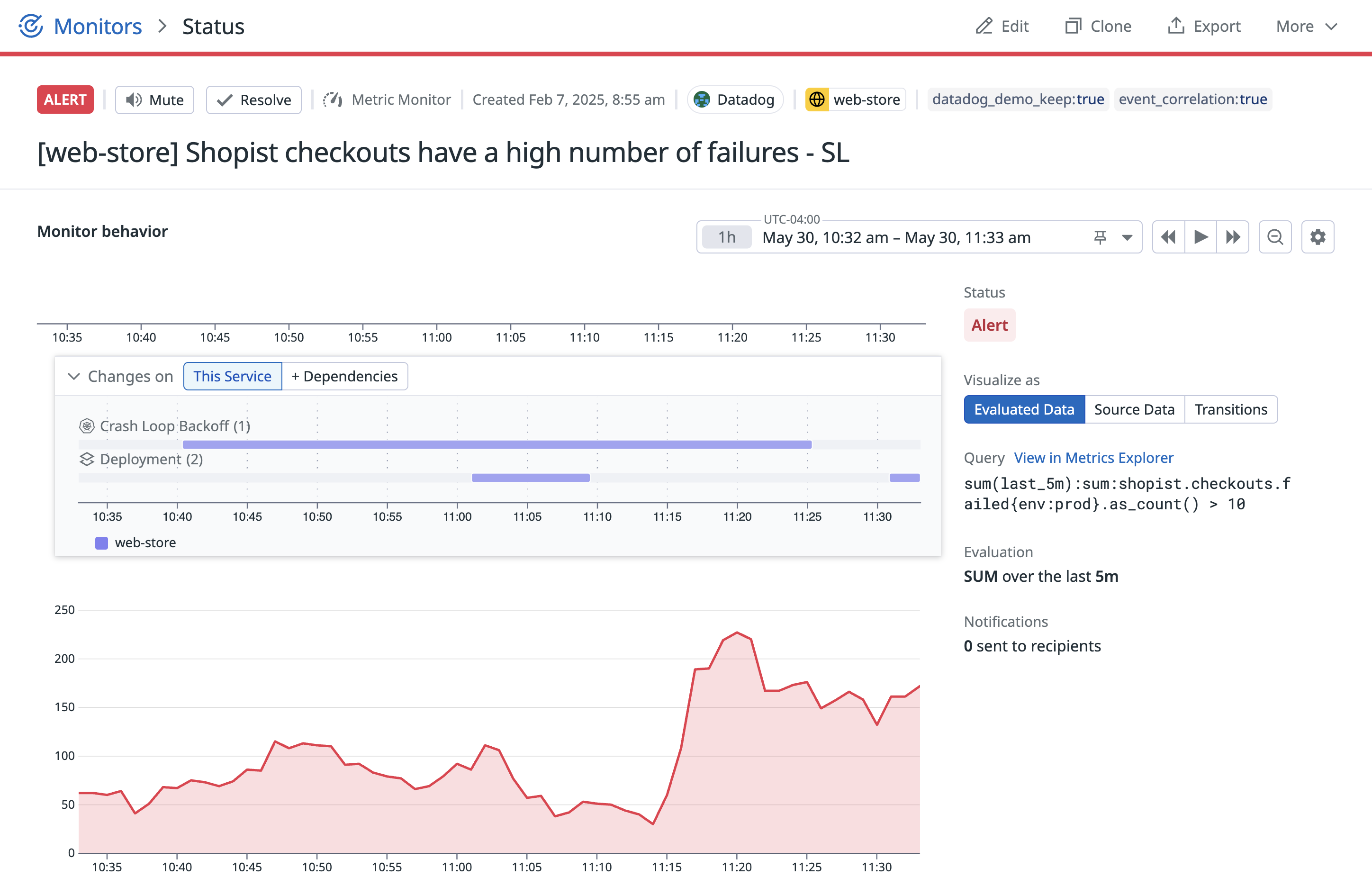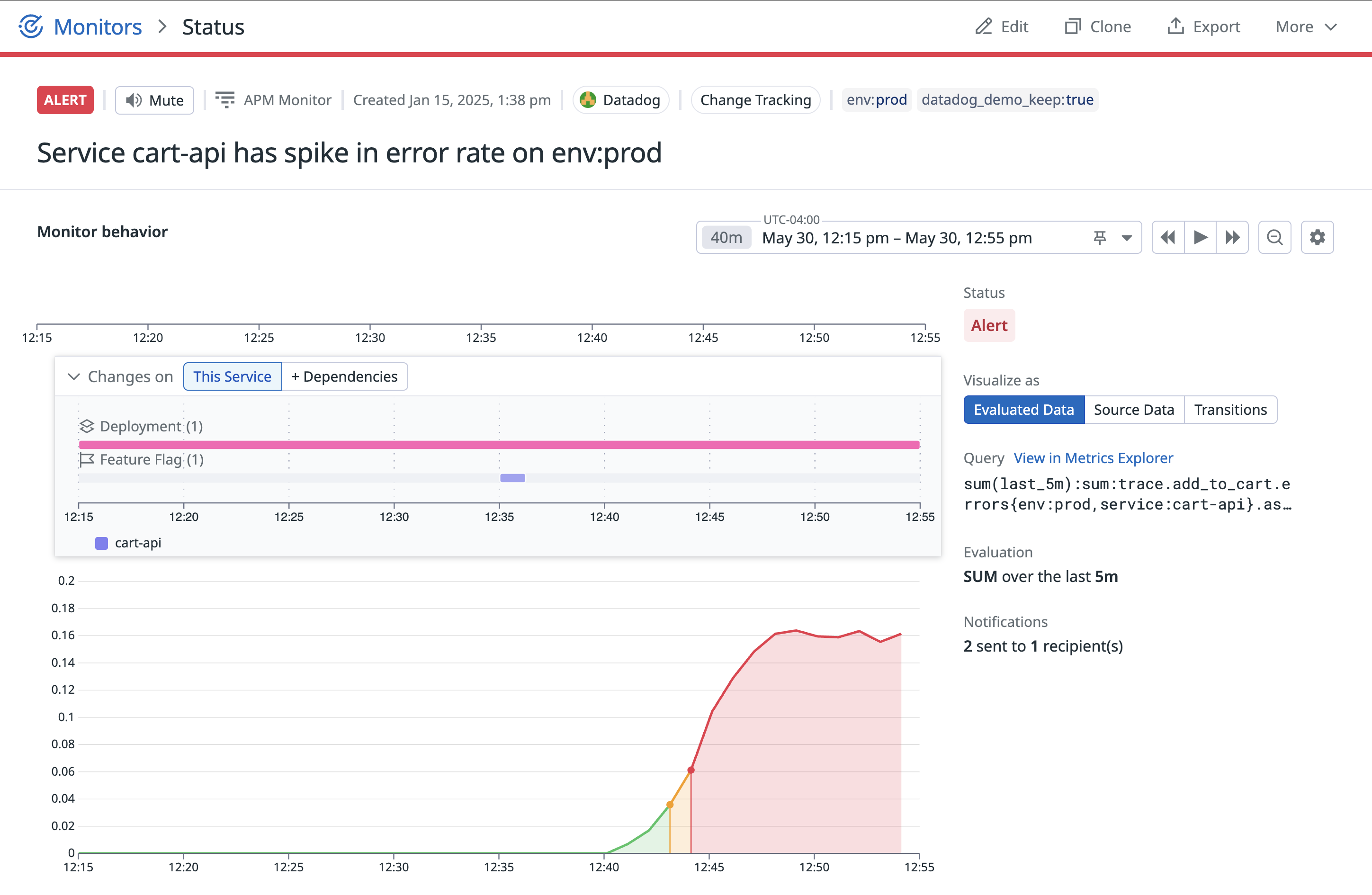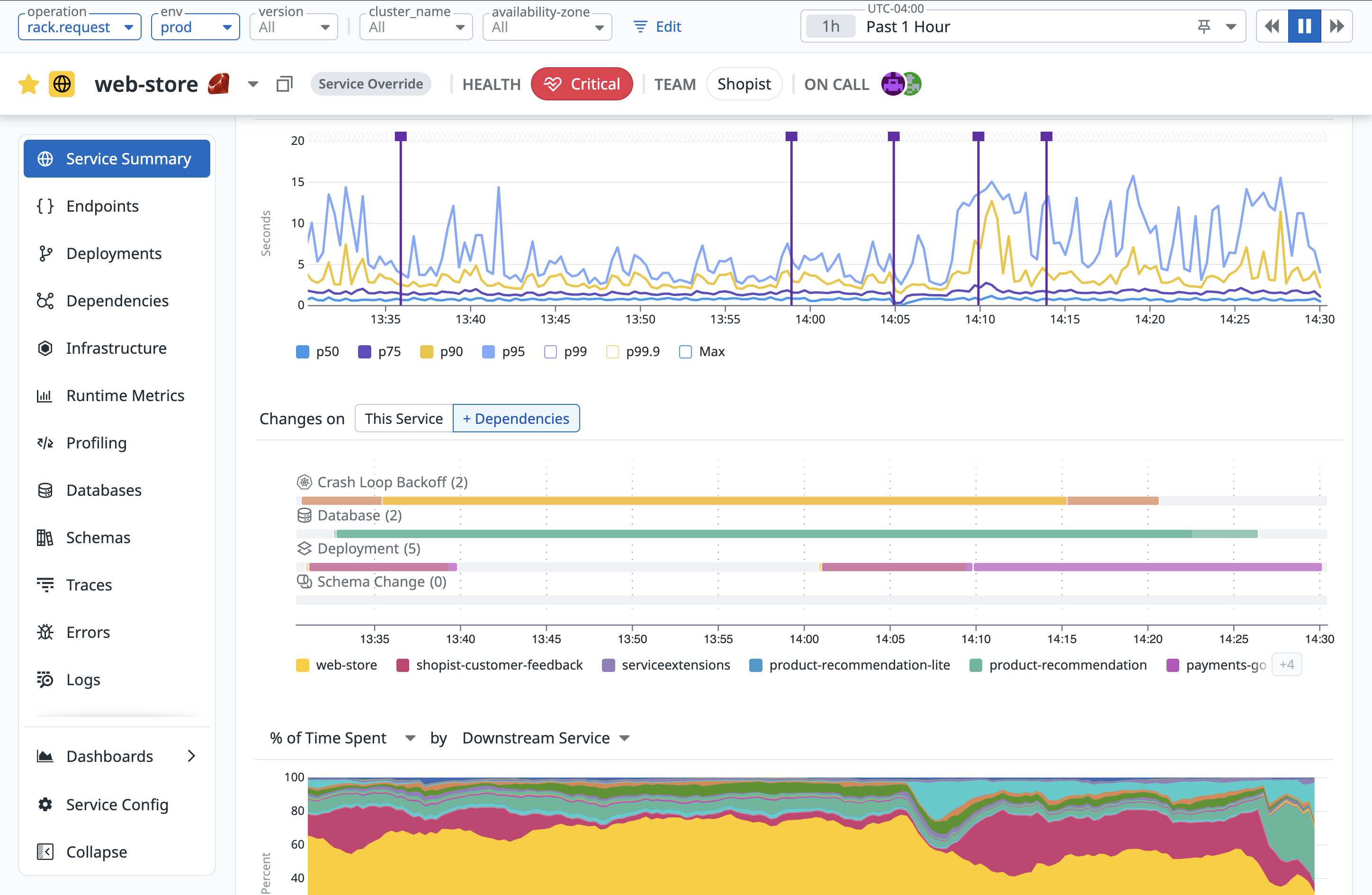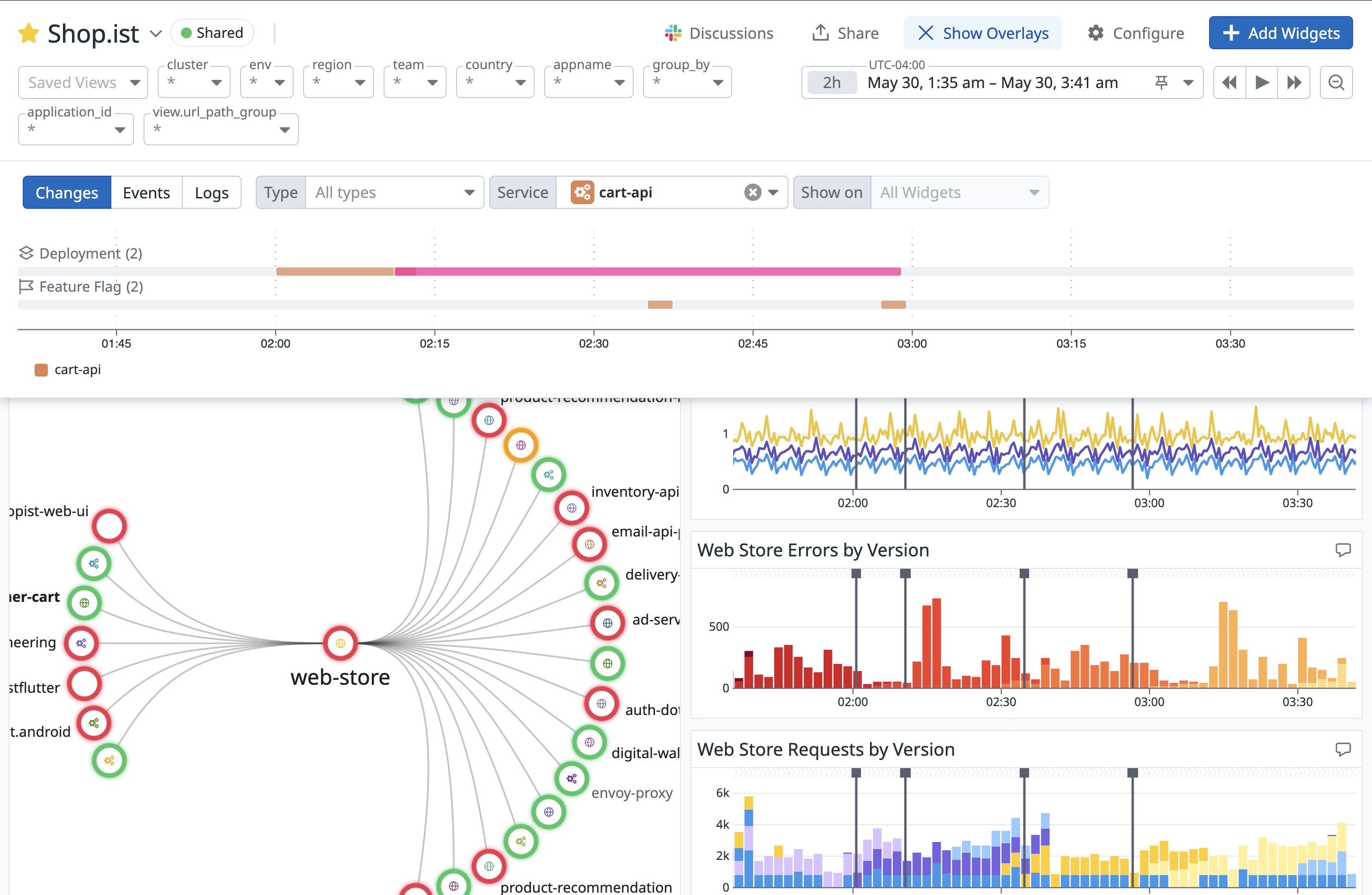- Essentials
- Getting Started
- Agent
- API
- APM Tracing
- Containers
- Dashboards
- Database Monitoring
- Datadog
- Datadog Site
- DevSecOps
- Incident Management
- Integrations
- Internal Developer Portal
- Logs
- Monitors
- Notebooks
- OpenTelemetry
- Profiler
- Search
- Session Replay
- Security
- Serverless for AWS Lambda
- Software Delivery
- Synthetic Monitoring and Testing
- Tags
- Workflow Automation
- Learning Center
- Support
- Glossary
- Standard Attributes
- Guides
- Agent
- Integrations
- Developers
- Authorization
- DogStatsD
- Custom Checks
- Integrations
- Build an Integration with Datadog
- Create an Agent-based Integration
- Create an API-based Integration
- Create a Log Pipeline
- Integration Assets Reference
- Build a Marketplace Offering
- Create an Integration Dashboard
- Create a Monitor Template
- Create a Cloud SIEM Detection Rule
- Install Agent Integration Developer Tool
- Service Checks
- IDE Plugins
- Community
- Guides
- OpenTelemetry
- Administrator's Guide
- API
- Partners
- Datadog Mobile App
- DDSQL Reference
- CoScreen
- CoTerm
- Remote Configuration
- Cloudcraft (Standalone)
- In The App
- Dashboards
- Notebooks
- DDSQL Editor
- Reference Tables
- Sheets
- Monitors and Alerting
- Watchdog
- Metrics
- Bits AI
- Internal Developer Portal
- Error Tracking
- Change Tracking
- Service Management
- Service Level Objectives
- Incident Management
- On-Call
- Status Pages
- Event Management
- Case Management
- Actions & Remediations
- Infrastructure
- Cloudcraft
- Resource Catalog
- Universal Service Monitoring
- End User Device Monitoring
- Hosts
- Containers
- Processes
- Serverless
- Network Monitoring
- Storage Management
- Cloud Cost
- Application Performance
- APM
- Continuous Profiler
- Database Monitoring
- Agent Integration Overhead
- Setup Architectures
- Setting Up Postgres
- Setting Up MySQL
- Setting Up SQL Server
- Setting Up Oracle
- Setting Up Amazon DocumentDB
- Setting Up MongoDB
- Connecting DBM and Traces
- Data Collected
- Exploring Database Hosts
- Exploring Query Metrics
- Exploring Query Samples
- Exploring Database Schemas
- Exploring Recommendations
- Troubleshooting
- Guides
- Data Streams Monitoring
- Data Jobs Monitoring
- Data Observability
- Digital Experience
- Real User Monitoring
- Synthetic Testing and Monitoring
- Continuous Testing
- Product Analytics
- Software Delivery
- CI Visibility
- CD Visibility
- Deployment Gates
- Test Optimization
- Code Coverage
- PR Gates
- DORA Metrics
- Feature Flags
- Security
- Security Overview
- Cloud SIEM
- Code Security
- Cloud Security
- App and API Protection
- Workload Protection
- Sensitive Data Scanner
- AI Observability
- Log Management
- Administration
Change Tracking
Change Tracking is not available in the selected site ()
Overview
Change Tracking streamlines troubleshooting and incident response by surfacing relevant changes to your service and its dependencies, enabling faster detection and remediation when issues arise.
Change Tracking supports monitoring of a range of modifications to your service and its dependencies including:
- Deployments
- Feature Flags
- Traffic Spikes
- Configuration Changes
- Database Modifications
- Schema Changes
- Scale Adjustments
- Kubernetes Adjustments
- Kubernetes Pod Crashes
- Watchdog Alerts
For details on specific types of supported changes and setup requirements, see the Tracked changes section.
Using Change Tracking
Change Tracking is available on several pages in Datadog:
Monitor status page
View and analyze changes from the monitor status page.
Prerequisites
To use change tracking on the Monitor Status Page, ensure the appropriate service has been:
- Specified in the monitor query.
- Selected as part of a group.
- Added as a
servicetag on the monitor.
To analyze changes from the monitor status page:
- Go to the monitor status page for the monitor you are analyzing.
- Locate the change tracking timeline at the top of the page.
- For monitors with multiple graphs (dictated by the group by in the monitor query), filter to an individual group.
- Use the timeline together with the event graphs to correlate change events with the alert.
- Click the change indicator in the timeline to view more details about the change in the side panel.
- From the side panel, you can investigate more details about the change and take the following actions:
- View the deployment in your CI/CD system.
- View the latest commits in your repository.
- Compare changes between deployments to identify potential issues.
- Configure additional custom links in the deployment side panel to quickly access other resources relevant to you.
Services
View and analyze changes from the service page.
To analyze changes from the service page:
- Navigate to the service page you want to investigate.
- Locate the changes timeline in the Service Summary section.
- Use the service and dependencies tabs to view either:
- Changes limited to the specific service (Changes by Service)
- Changes to the specific service and dependent services that might impact this service (Changes by Service + Dependencies)
- Click the change indicator to view detailed information and take remediation actions.
Dashboards
View and analyze changes from any dashboard.
Prerequisites
To see relevant changes within the timeline and as overlays on your dashboard, ensure you have set at least one timeseries widget.
To analyze changes from dashboards:
- Navigate to your dashboard.
- Click Show Overlays at the top of the page to enable the change timeline and change overlays on supported widgets.
- Hover over any change indicator or overlay to view a summary of the change.
- Click the change indicator or overlay to view detailed information and take remediation actions.
Tracked changes
Change Tracking follows these types of changes across your infrastructure:
| Change Type | Tracking Requirements |
|---|---|
| Code Deployments (APM) | APM & Deployment Tracking. A version must be available on the service. |
| Kubernetes Deployment Manifest Updates | Datadog Agent Set Up for Kubernetes (Add service label to Kubernetes yaml file if possible). |
| Feature Flags | Use the LaunchDarkly integration or send custom events using the Events API. See the Feature Flag Tracking documentation for setup and advanced options. |
| Custom Configuration Change Events | Event Management API. |
| Watchdog Alerts (Error Rate Spikes, Latency Spikes, Cloud and API Outages, etc.) | See Watchdog documentation to learn more about requirements for specific Watchdog Alerts. |
| Traffic Spikes (APM) | Application Performance Monitoring (APM) |
| CrashLoopBackOff Kubernetes Pod Crashes | Kubernetes Integration (Add service label to Kubernetes yaml file if possible). |
| PostgreSQL, SQL Server and MySQL Database Table (Schemas) Change | See Exploring Database Schemas documentation to learn more about tracking schemas using DBM, and Correlate Database Monitoring and Traces to set up APM and DBM correlation. |
| MongoDB Index & SearchIndex Changes | Database Monitoring (DBM), Correlate Database Monitoring and Traces. |
| PostgreSQL Database Settings Change | Database Monitoring (DBM), Correlate Database Monitoring and Traces. |
| SQL Server Database Settings Change | Database Monitoring (DBM), Correlate Database Monitoring and Traces. |
| Kafka Schema Updates | Data Streams Monitoring (DSM). |
| Manual Kubernetes Deployment Scale Events | Kubernetes Audit Logging. |
| Cloud Infrastructure Resource Changes (This feature is in Preview and currently limited to a small sample of cloud resource changes. To request access, see the Resource Changes documentation linked in Tracking Requirements.) | Resource Changes - Enable Resource Collection and optionally cloud provider event forwarding. |
Further reading
Additional helpful documentation, links, and articles:
Monitor Status PageDOCUMENTATION
![more]()
![more]()
![more]()
![more]()
![more]()
![more]()
![more]()
![more]()
![more]()
![more]()
![more]()
![more]()
![more]()
![more]()
![more]()
![more]()
![more]()
![more]()
![more]()
![more]()