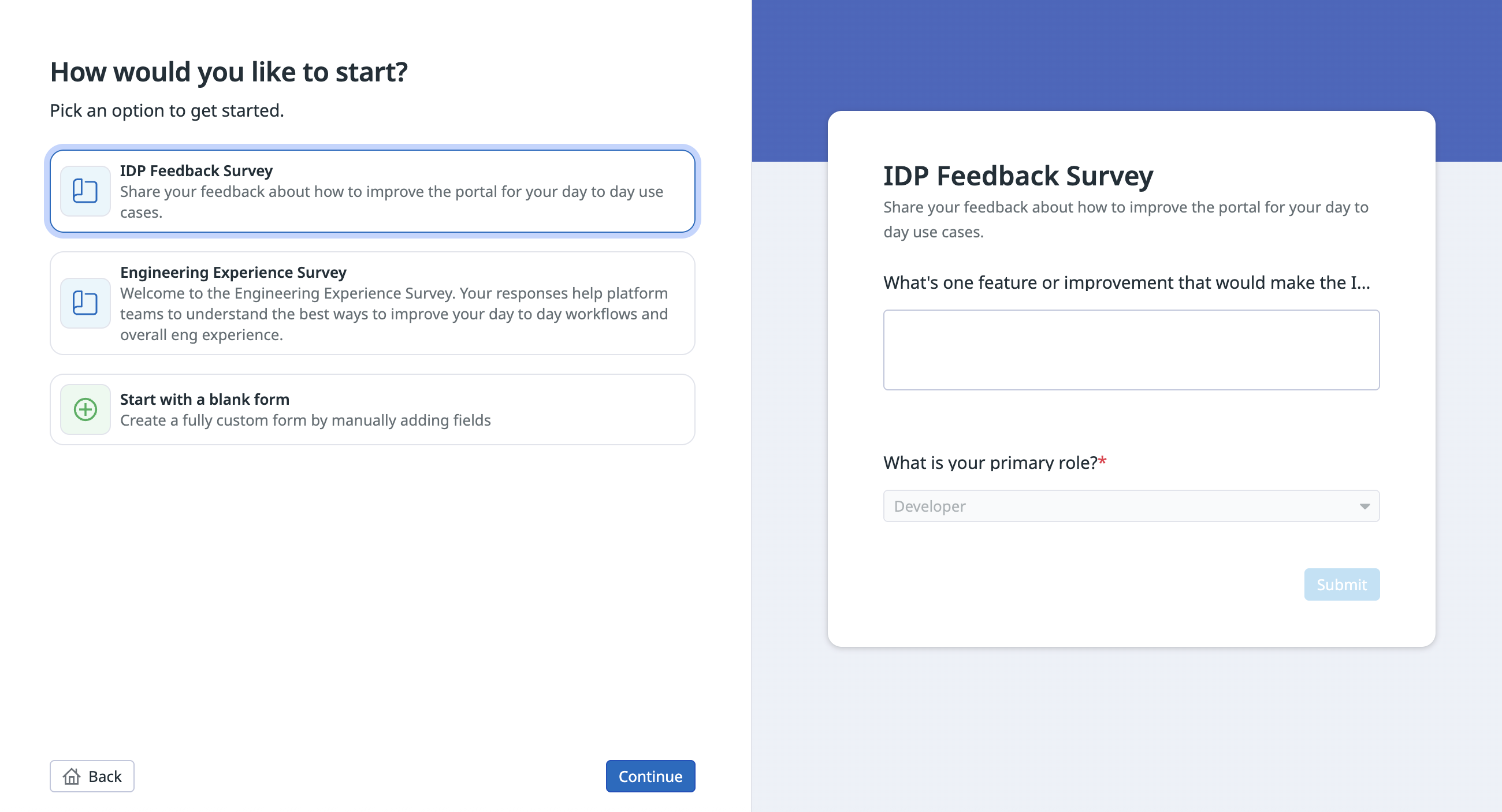- Essentials
- Getting Started
- Agent
- API
- APM Tracing
- Containers
- Dashboards
- Database Monitoring
- Datadog
- Datadog Site
- DevSecOps
- Incident Management
- Integrations
- Internal Developer Portal
- Logs
- Monitors
- Notebooks
- OpenTelemetry
- Profiler
- Search
- Session Replay
- Security
- Serverless for AWS Lambda
- Software Delivery
- Synthetic Monitoring and Testing
- Tags
- Workflow Automation
- Learning Center
- Support
- Glossary
- Standard Attributes
- Guides
- Agent
- Integrations
- Developers
- Authorization
- DogStatsD
- Custom Checks
- Integrations
- Build an Integration with Datadog
- Create an Agent-based Integration
- Create an API-based Integration
- Create a Log Pipeline
- Integration Assets Reference
- Build a Marketplace Offering
- Create an Integration Dashboard
- Create a Monitor Template
- Create a Cloud SIEM Detection Rule
- Install Agent Integration Developer Tool
- Service Checks
- IDE Plugins
- Community
- Guides
- OpenTelemetry
- Administrator's Guide
- API
- Partners
- Datadog Mobile App
- DDSQL Reference
- CoScreen
- CoTerm
- Remote Configuration
- Cloudcraft (Standalone)
- In The App
- Dashboards
- Notebooks
- DDSQL Editor
- Reference Tables
- Sheets
- Monitors and Alerting
- Service Level Objectives
- Metrics
- Watchdog
- Bits AI
- Internal Developer Portal
- Error Tracking
- Change Tracking
- Event Management
- Incident Response
- Actions & Remediations
- Infrastructure
- Cloudcraft
- Resource Catalog
- Universal Service Monitoring
- End User Device Monitoring
- Hosts
- Containers
- Processes
- Serverless
- Network Monitoring
- Storage Management
- Cloud Cost
- Application Performance
- APM
- Continuous Profiler
- Database Monitoring
- Agent Integration Overhead
- Setup Architectures
- Setting Up Postgres
- Setting Up MySQL
- Setting Up SQL Server
- Setting Up Oracle
- Setting Up Amazon DocumentDB
- Setting Up MongoDB
- Connecting DBM and Traces
- Data Collected
- Exploring Database Hosts
- Exploring Query Metrics
- Exploring Query Samples
- Exploring Database Schemas
- Exploring Recommendations
- Troubleshooting
- Guides
- Data Streams Monitoring
- Data Observability
- Digital Experience
- Real User Monitoring
- Synthetic Testing and Monitoring
- Continuous Testing
- Product Analytics
- Session Replay
- Software Delivery
- CI Visibility
- CD Visibility
- Deployment Gates
- Test Optimization
- Code Coverage
- PR Gates
- DORA Metrics
- Feature Flags
- Security
- Security Overview
- Cloud SIEM
- Code Security
- Cloud Security
- App and API Protection
- Workload Protection
- Sensitive Data Scanner
- AI Observability
- Log Management
- Administration
Forms
This product is not supported for your selected Datadog site. ().
Join the Preview!
Forms are in Preview. Click Request Access, and fill in the Datadog Product Preview Program form.
Request AccessOverview
Datadog Forms allow you to collect input, analyze responses, and trigger automations in Datadog. Forms and their responses can be shared across your organization, allowing you to collect and analyze data with your team.
Examples
Here are some ways you can use forms:
- Scaffold services from predefined templates.
- Collect engineering feedback in an internal developer portal (IDP).
- Create service requests for security, platform, or IT teams, directly from employee form responses.
Create a form
When creating a form, you can use a template or start from scratch. Templates are starter forms that cover common use cases. They come loaded with a sample description and questions to help familiarize yourself with form elements. Templates also showcase best practices for setting up form elements.
To create a form:
- On the Forms page, click New Form.
- Select a template or Start with a blank form, then click Continue.
- Optionally, name your form and give it a description. Click Continue.
- New forms are auto-populated with placeholder components. To edit the form, click a placeholder component, or click the icon to add a new component. Component types include short answer, paragraph, dropdown, checkboxes, ratings, and toggle. The following table lists the elements available inside components:
Element Description Component Availability Required Determines whether the question requires an answer from the respondent; required questions are marked with a red asterisk on forms. All components Field name The name of the field. Appears in the JSON version in Responses. Not visible to respondents. All components Placeholder The text the respondent sees before entering any text. Short answer, paragraph, and dropdown Default value The default item or text that is selected before the respondent makes a selection. All components except ratings and checkboxes Data The available options that respondents can choose from. Dropdown and checkboxes Questions The questions respondents are asked when rating their experience. Ratings - Click Save to save your changes.
To preview, share, and debug your form:
- Click View to display the form as it appears to respondents. Click Edit to return to the creator view.
- Click Share to copy the form link.
- In the Debug section, you can:
- Click Form to show a mini-preview of your form.
- Click Data Definition to show the JSON version of the components’ definition.
- Click UI Definition to show the JSON version of the form’s UI.
Add automation
After creating a form, you can add an action or workflow blueprint that triggers automatically when a form is submitted.
- From the Forms page, click a form.
- Click Automation.
- Choose an action or blueprint.
- The action or blueprint opens in a workflow canvas, where you can edit it.
- Click Create.
Note: Because forms are powered by workflows, automations triggered by forms appear under Workflow Automation. Additionally, there is no charge associated with workflow executions that are triggered by a form.
Manage access
By default, only the creator of a form can access it. To change the permissions on a form:
- From the Forms page, click a form.
- Click the gear icon.
- To change who can see the form and submit answers, click Edit Form Permissions.
- To change who can see the submitted responses, click Edit Response Permissions.
Analyze your data
View in forms
To view form responses in a table format:
- From the Forms page, click a form.
- Click Responses.
- Click the edit icon on a response to view the JSON version.
Note: Datadog stores responses in a datastore, which is listed in Datastores.
View in a dashboard
To visualize form responses in a dashboard:
- Navigate to the DDSQL Editor.
- In the Data tab, click Actions Datastores.
- Select the datastore associated with your form, then click Insert into editor.
- Optionally, click the query’s title to rename it.
- Click Save.
- Create a dashboard, then add a widget. For forms, all widgets except Timeseries are supported.
- When defining the metric, select DDSQL Editor and the datastore query you created earlier.
- Finish configuring your widget, then click Save.
Further reading
Additional helpful documentation, links, and articles: