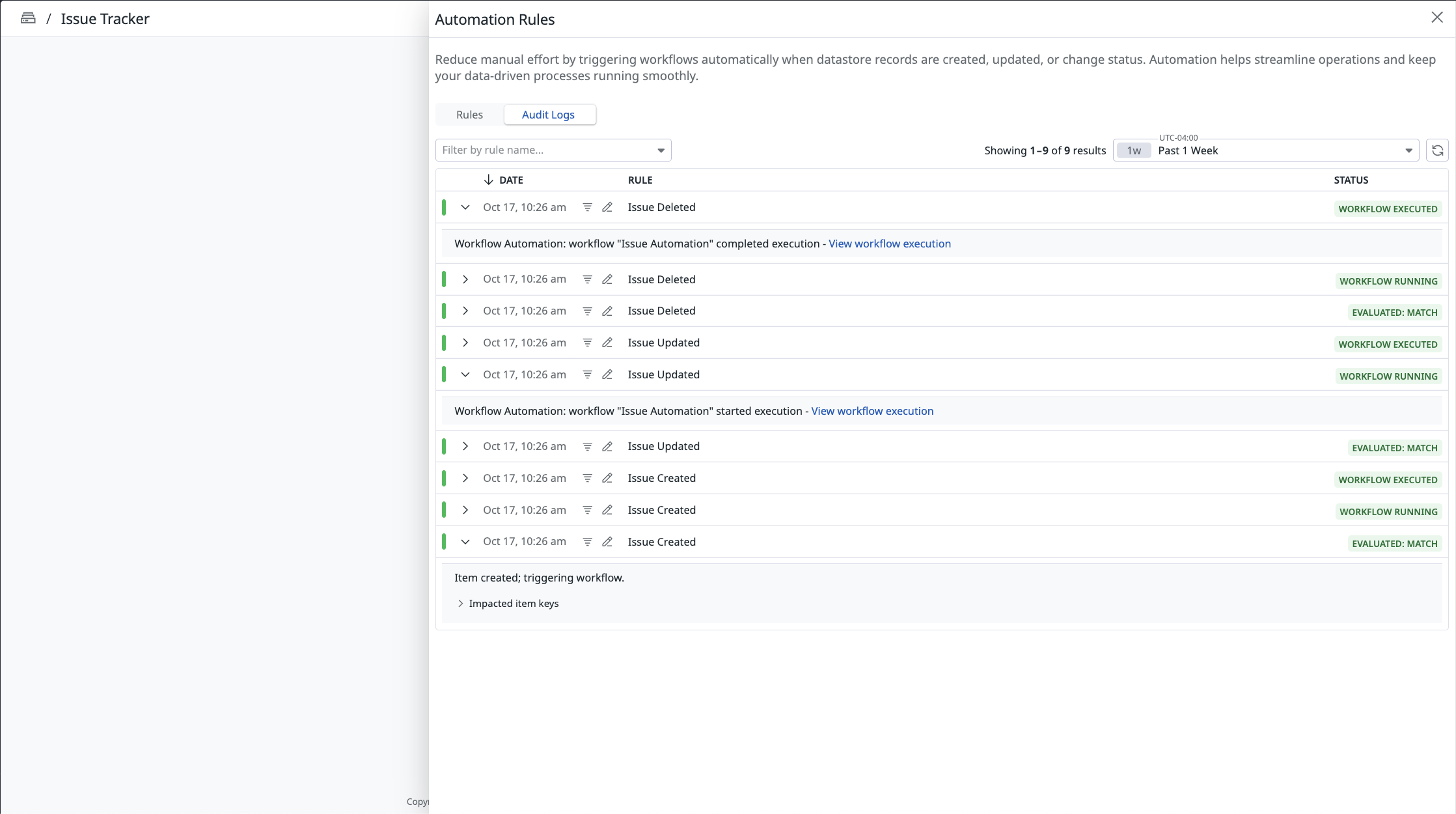- Essentials
- Getting Started
- Agent
- API
- APM Tracing
- Containers
- Dashboards
- Database Monitoring
- Datadog
- Datadog Site
- DevSecOps
- Incident Management
- Integrations
- Internal Developer Portal
- Logs
- Monitors
- Notebooks
- OpenTelemetry
- Profiler
- Search
- Session Replay
- Security
- Serverless for AWS Lambda
- Software Delivery
- Synthetic Monitoring and Testing
- Tags
- Workflow Automation
- Learning Center
- Support
- Glossary
- Standard Attributes
- Guides
- Agent
- Integrations
- Developers
- Authorization
- DogStatsD
- Custom Checks
- Integrations
- Build an Integration with Datadog
- Create an Agent-based Integration
- Create an API-based Integration
- Create a Log Pipeline
- Integration Assets Reference
- Build a Marketplace Offering
- Create an Integration Dashboard
- Create a Monitor Template
- Create a Cloud SIEM Detection Rule
- Install Agent Integration Developer Tool
- Service Checks
- IDE Plugins
- Community
- Guides
- OpenTelemetry
- Administrator's Guide
- API
- Partners
- Datadog Mobile App
- DDSQL Reference
- CoScreen
- CoTerm
- Remote Configuration
- Cloudcraft (Standalone)
- In The App
- Dashboards
- Notebooks
- DDSQL Editor
- Reference Tables
- Sheets
- Monitors and Alerting
- Watchdog
- Metrics
- Bits AI
- Internal Developer Portal
- Error Tracking
- Change Tracking
- Service Management
- Service Level Objectives
- Incident Management
- On-Call
- Status Pages
- Event Management
- Case Management
- Actions & Remediations
- Infrastructure
- Cloudcraft
- Resource Catalog
- Universal Service Monitoring
- End User Device Monitoring
- Hosts
- Containers
- Processes
- Serverless
- Network Monitoring
- Storage Management
- Cloud Cost
- Application Performance
- APM
- Continuous Profiler
- Database Monitoring
- Agent Integration Overhead
- Setup Architectures
- Setting Up Postgres
- Setting Up MySQL
- Setting Up SQL Server
- Setting Up Oracle
- Setting Up Amazon DocumentDB
- Setting Up MongoDB
- Connecting DBM and Traces
- Data Collected
- Exploring Database Hosts
- Exploring Query Metrics
- Exploring Query Samples
- Exploring Database Schemas
- Exploring Recommendations
- Troubleshooting
- Guides
- Data Streams Monitoring
- Data Jobs Monitoring
- Data Observability
- Digital Experience
- Real User Monitoring
- Synthetic Testing and Monitoring
- Continuous Testing
- Product Analytics
- Software Delivery
- CI Visibility
- CD Visibility
- Deployment Gates
- Test Optimization
- Code Coverage
- PR Gates
- DORA Metrics
- Feature Flags
- Security
- Security Overview
- Cloud SIEM
- Code Security
- Cloud Security
- App and API Protection
- Workload Protection
- Sensitive Data Scanner
- AI Observability
- Log Management
- Administration
Automation Rules
This product is not supported for your selected Datadog site. ().
This page explains how to use and audit automation rules for datastores. With automation rules, you can add workflows to your datastores that automatically trigger when records are created, updated, or deleted.
Use automation rules
Create a new automation rule
To create a new automation rule:
- Navigate to the Datastores page.
- Select a datastore.
- Click Automation Rules, then + New Automation Rule.
- Configure your new automation rule:
- Choose if the rule will be triggered when a new entry is added, a value has changed, or an entry is deleted.
- Choose the workflow that will be triggered when the event occurs.
- Name your rule.
- Click Save.
Edit an automation rule
To edit an automation rule:
- Navigate to the Datastores page.
- Select a datastore.
- Click Automation Rules, then + New Automation Rule.
- Click the Edit
icon.
- Make your changes.
- Click Save Changes.
Delete an automation rule
To delete an automation rule:
- Navigate to the Datastores page.
- Select a datastore.
- Click Automation Rules, then + New Automation Rule.
- Click the Delete
icon.
- When prompted, confirm deletion.
Audit automation rules
About audit logs
Changes you make to a datastore are evaluated by whether they match any of your configured automation rules. Each time a rule is evaluated, a log of that event is created. You can view these logs to help with troubleshooting.
In the screenshot below, audit logs were created for automation rules run when new entries were added, entries were changed, and entries were deleted. Each run generates three logs: one for the rule match, one for the workflow beginning execution, and one for the workflow execution result.
View audit logs
To audit an automation rule:
- Navigate to the Datastores page.
- Select a datastore.
- Click Automation Rules.
- Click Audit Logs.
- Click the dropdown menu on the left to filter by automation rule.
- Click the dropdown menu on the right to filter results to a specific date range.
- To sort the list, click DATE or RULES.
- To see more information, click a log. Logs for item keys display the datastore entry that triggered the automation rule. Logs for workflow executions display a link to your workflow’s configuration.
Further reading
Additional helpful documentation, links, and articles: