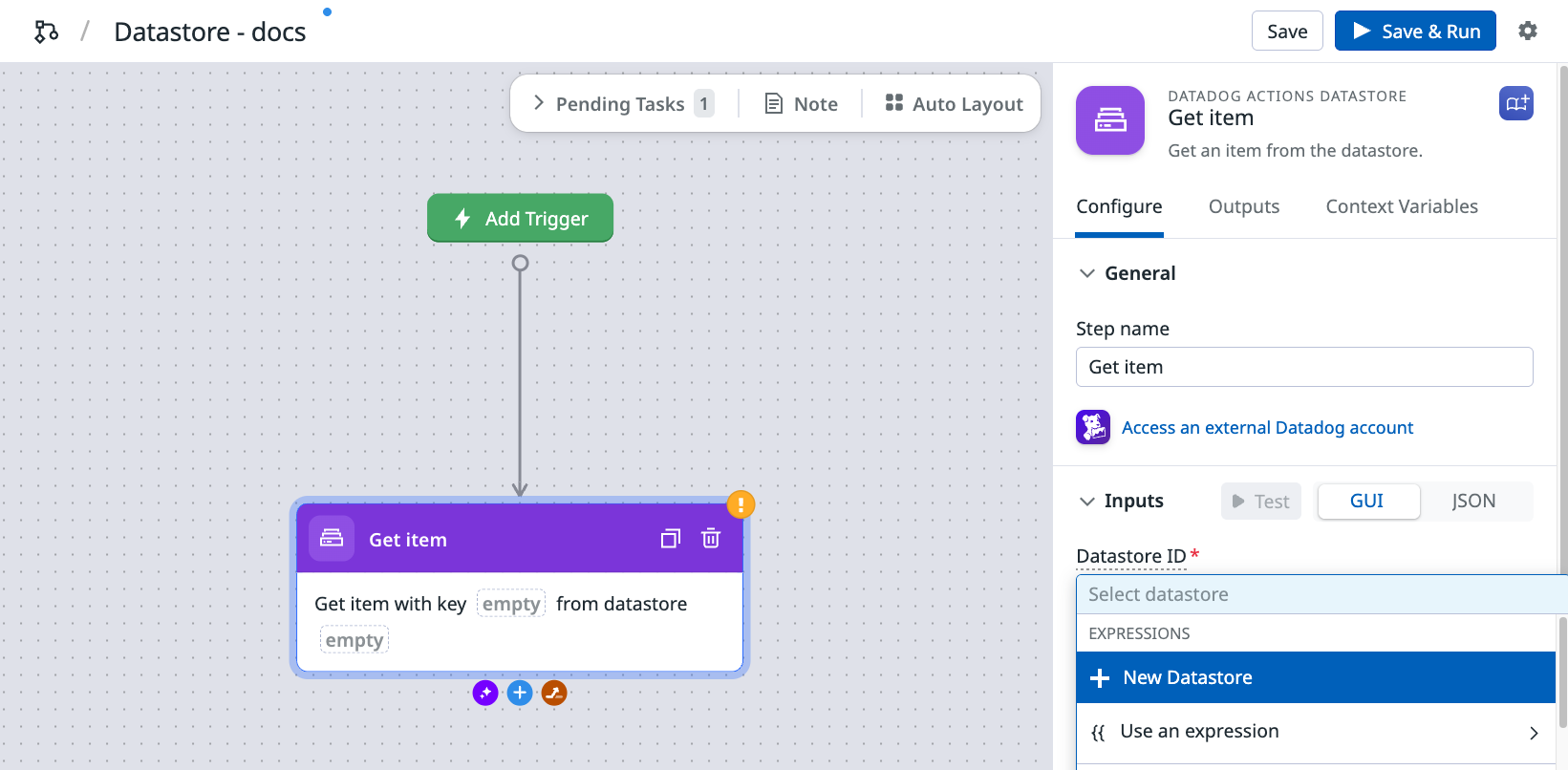- Essentials
- Getting Started
- Agent
- API
- APM Tracing
- Containers
- Dashboards
- Database Monitoring
- Datadog
- Datadog Site
- DevSecOps
- Incident Management
- Integrations
- Internal Developer Portal
- Logs
- Monitors
- Notebooks
- OpenTelemetry
- Profiler
- Search
- Session Replay
- Security
- Serverless for AWS Lambda
- Software Delivery
- Synthetic Monitoring and Testing
- Tags
- Workflow Automation
- Learning Center
- Support
- Glossary
- Standard Attributes
- Guides
- Agent
- Integrations
- Developers
- Authorization
- DogStatsD
- Custom Checks
- Integrations
- Build an Integration with Datadog
- Create an Agent-based Integration
- Create an API-based Integration
- Create a Log Pipeline
- Integration Assets Reference
- Build a Marketplace Offering
- Create an Integration Dashboard
- Create a Monitor Template
- Create a Cloud SIEM Detection Rule
- Install Agent Integration Developer Tool
- Service Checks
- IDE Plugins
- Community
- Guides
- OpenTelemetry
- Administrator's Guide
- API
- Partners
- Datadog Mobile App
- DDSQL Reference
- CoScreen
- CoTerm
- Remote Configuration
- Cloudcraft (Standalone)
- In The App
- Dashboards
- Notebooks
- DDSQL Editor
- Reference Tables
- Sheets
- Monitors and Alerting
- Watchdog
- Metrics
- Bits AI
- Internal Developer Portal
- Error Tracking
- Change Tracking
- Service Management
- Service Level Objectives
- Incident Management
- On-Call
- Status Pages
- Event Management
- Case Management
- Actions & Remediations
- Infrastructure
- Cloudcraft
- Resource Catalog
- Universal Service Monitoring
- End User Device Monitoring
- Hosts
- Containers
- Processes
- Serverless
- Network Monitoring
- Storage Management
- Cloud Cost
- Application Performance
- APM
- Continuous Profiler
- Database Monitoring
- Agent Integration Overhead
- Setup Architectures
- Setting Up Postgres
- Setting Up MySQL
- Setting Up SQL Server
- Setting Up Oracle
- Setting Up Amazon DocumentDB
- Setting Up MongoDB
- Connecting DBM and Traces
- Data Collected
- Exploring Database Hosts
- Exploring Query Metrics
- Exploring Query Samples
- Exploring Database Schemas
- Exploring Recommendations
- Troubleshooting
- Guides
- Data Streams Monitoring
- Data Jobs Monitoring
- Data Observability
- Digital Experience
- Real User Monitoring
- Synthetic Testing and Monitoring
- Continuous Testing
- Product Analytics
- Software Delivery
- CI Visibility
- CD Visibility
- Deployment Gates
- Test Optimization
- Code Coverage
- PR Gates
- DORA Metrics
- Feature Flags
- Security
- Security Overview
- Cloud SIEM
- Code Security
- Cloud Security
- App and API Protection
- Workload Protection
- Sensitive Data Scanner
- AI Observability
- Log Management
- Administration
Create and Manage Datastores
This product is not supported for your selected Datadog site. ().
You can create and manage datastores from the Datastore page.
Create a datastore
To create a datastore:
Navigate to the Datastores page.
Click + New Datastore.
Enter a Name for your datastore.
Enter a Primary Key or toggle the option to Autogenerate a Primary Key if a primary key is not essential to your use case.
- If you choose to enter a primary key, the key must be a column name in your data where each key has a unique value.
- Choosing to Autogenerate a key removes your ability to provide your own keys for new items in the datastore, but you can still update existing items by specifying their keys.
Optionally, enter a Description for your datastore.
Optionally, you can seed your datastore with initial data from a JSON or CSV file. Use one of the following methods to upload the contents of the file:
- Drag and drop the file into the UI.
- Click browse files to browse and select a file from your computer.
- Copy a CSV file on your computer and use Ctrl/Cmd + V to paste it.
The CSV or JSON file must include a header row with a column that matches your Primary Key.
Click Create. A confirmation pop-up window appears with options to create a workflow or app from your datastore, or view the datastore.
Create from an app or workflow
You can create a datastore from an app or workflow by clicking the Datastore ID button in a datastore action and selecting New Datastore.
Edit a datastore
Manually edit your data
To manually edit a row in your datastore:
- On the Datastores page, locate your datastore and click to open it.
- Hover over the row you want to change and click the Edit
icon.
- Use the JSON or Raw text tabs to edit keys in the row.
Note: You cannot manually edit the primary key in a row. If you need to edit a primary key, delete the row and re-add it or re-upload the data from a file.
Update using a file
To update a datastore using a file:
- On the Datastores page, locate your datastore and click to open it.
- Click Add Data.
- Select an option for how your data should be handled.
- Overwrite replaces existing rows in your table with the data for your file.
- Append adds the rows in your file to the existing dataset. The append option does not allow you to add duplicate entries to your dataset.
- Click Add.
View a datastore
To view a datastore, locate your datastore on the Datastores page and click to open it.
After you’ve opened a datastore, you can:
- Export the dataset to a JSON or CSV file.
- Click Columns to show or hide table columns.
- Click Create to create a workflow or app from the datastore.
- Click Add data to add data from a CSV or JSON file.
The Table Options button allows you to:
- Edit the datastore permissions.
- Copy the datastore UUID, which is useful for apps with multiple datastore references.
- Clone the datastore.
- Delete the datastore.
Limitations
Datastores have the following limitations:
- Your organization can have up to 50 datastores.
- A datastore can contain up to 5,000 rows.
- A primary key column of type
stringis required and must uniquely identify each row. - Each row can be up to 100 KB in size.
- The primary-key value is immutable, it cannot be changed after the row is created.
Reach out to support if you have a use case that exceeds these limits.
Further reading
Additional helpful documentation, links, and articles: